|
Absence Report
|
 
|
Absence Report
The absence report
will check across classes, courses, enrolments and schools for continuous
absence. Black - Days beyond the dates selected Documentation It is anticipated
that letters/documents will need to be sent. The advantage of
Single Processing is that each student is
treated separately, and documents can be manually changed before sending and a
variety of send methods used, eg. an email to the student, a printed copy via
the host family, or an email to the agent. Batch Processing allows a single document (for each
student) to be selected and sent, without the option to change. New merge fields for documents The number of days
is set in the absence document header: When clicking on
Word, you are presented with a Word document and edit fields to choose
from: The document below
is a sample showing how Class could produce a letter giving details of absence
(unauthorised or both), covering a number of days: Note on Merge Fields
for Quick Reports: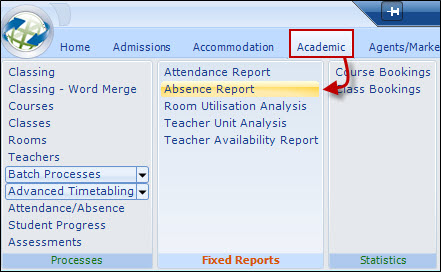
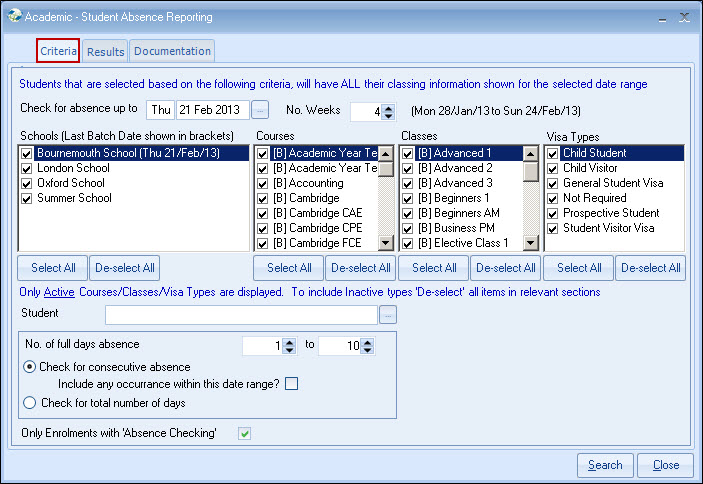
Enter the date to which
absence has been entered, and also the number of weeks Class is to check back
for continuous absence.
Additional filters can be added,
although if a single school is selected, Class will still check across all other
schools for any additional absence/attendance.
Note:
If a student is attending multiple classes,
continuous absence only exists if the student is absent in ALL
classes.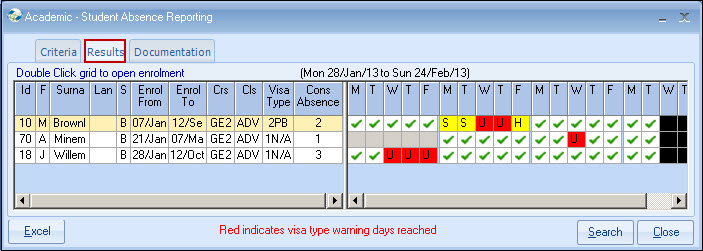
Dark grey - Non school days (school closed)
Light grey - No classes
Red - Unauthorised absence
Yellow - Authorised absence / presence is
assumed 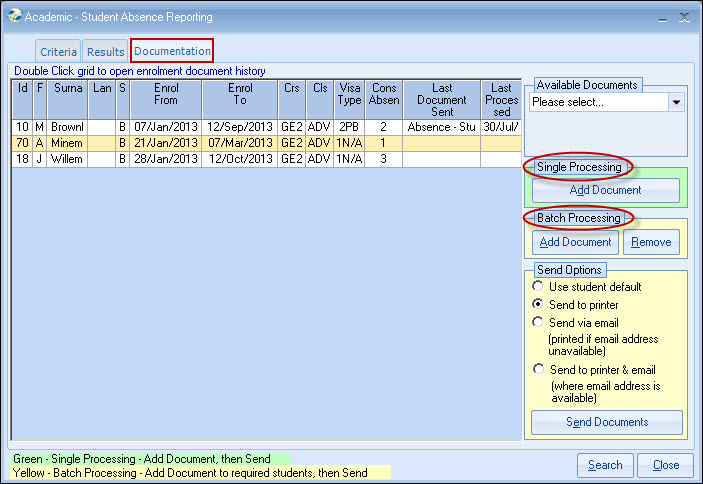
Each student can have documents selected and either sent
individually, or in batch (eg. selecting documents for each student first, and
then sending all in batch together).
Each student has their 'Last
Document Sent' shown, giving guidance as to the next document in the process,
although double-clicking the row will bring up the enrolment documents folder,
giving a complete history. The appropriate document is selected for either
processing individually or in batch.
Under Documents > Enrolment > Enrolment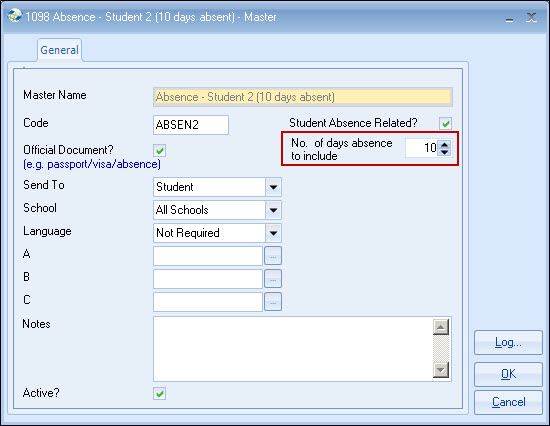
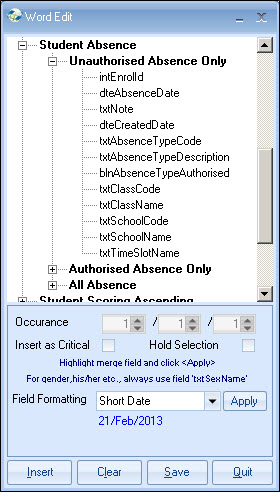
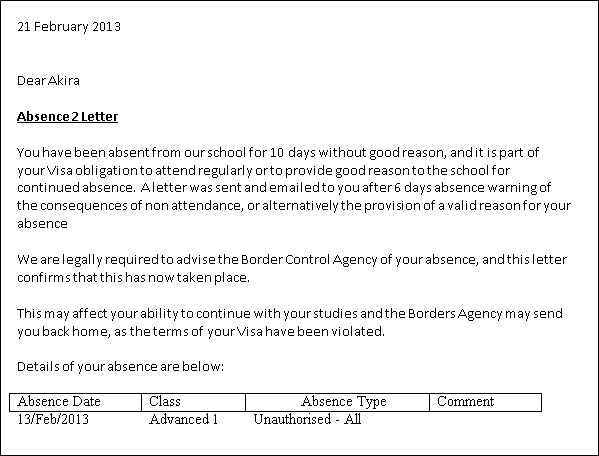
Absence merge fields
are available for use in Quick Reports, although it is expected that most
reporting will be done via the report provided, as Quick Reports will not
intelligently look across schools and enrolments for related absence.
Copyright 2013
Infospeed Limited