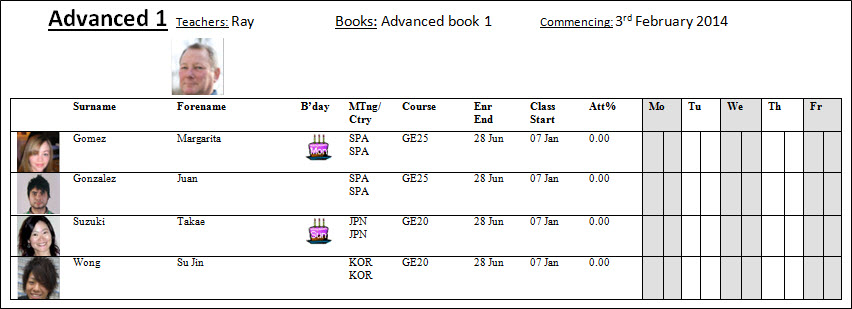|
Classing
|
 
|
Classing Main Purpose Date Ranges Entering the score will display the
Level Name (as defined by yourself in the Settings/Students). The level can be overridden by placing
the cursor in the level column against the student, then double-clicking on the
required level (left-hand box): Move Student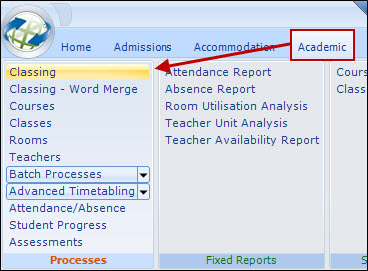
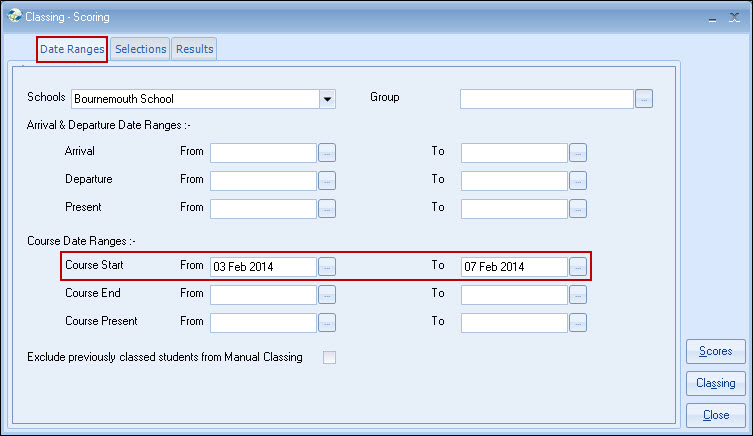
To select the
new arrivals and place them into existing or new classes.
Provisional
bookings are excluded from the classing system.
Course start
date range is normally all that is required, but other dates can be added if
needed, eg. arrival start (selecting only new arrivals)
Selection
(Tab)
Courses and/or classes can be restricted. For example, only
students on the exam course may be selected by picking the appropriate
courses.
Scores
Enter
the test score, then use the down arrow key to move to the next
student.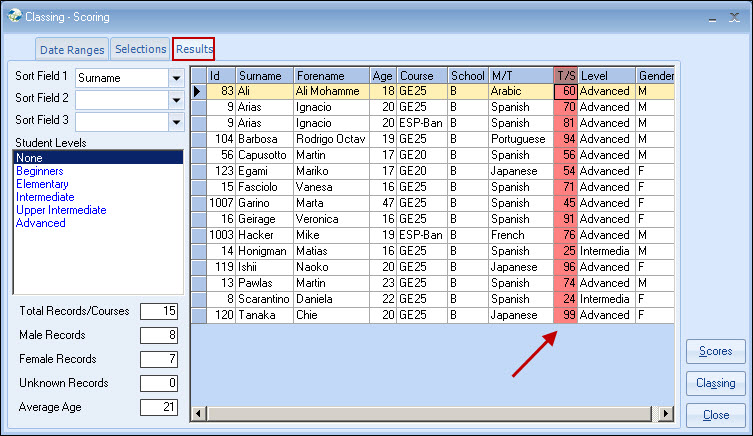
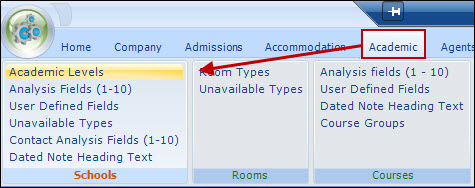
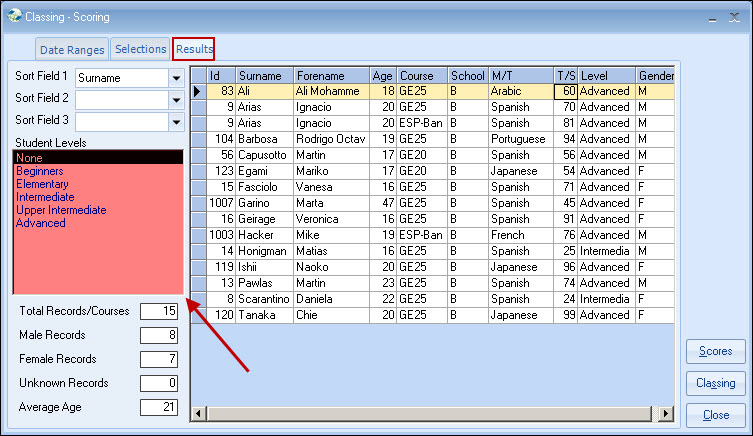
Classing
Select 'Classing'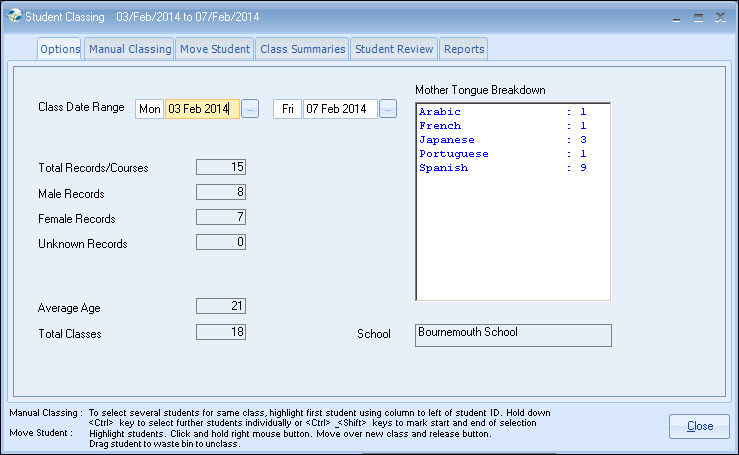
Note: This is a date range
normally covering Monday to Friday. A summary by language is shown for the new
enrolments.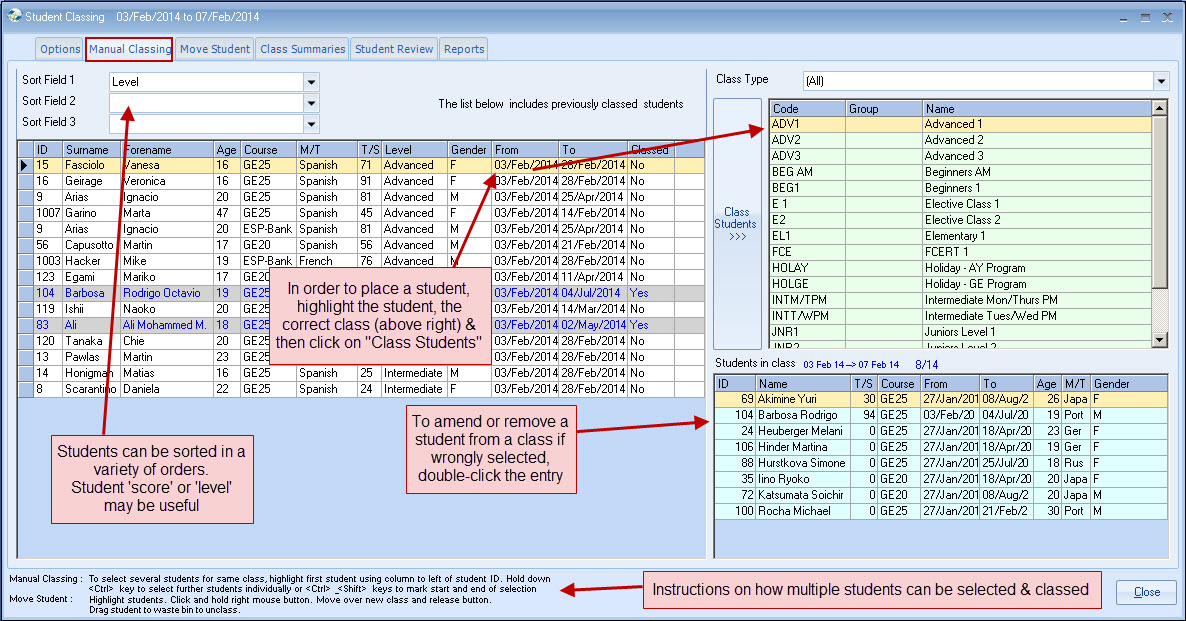
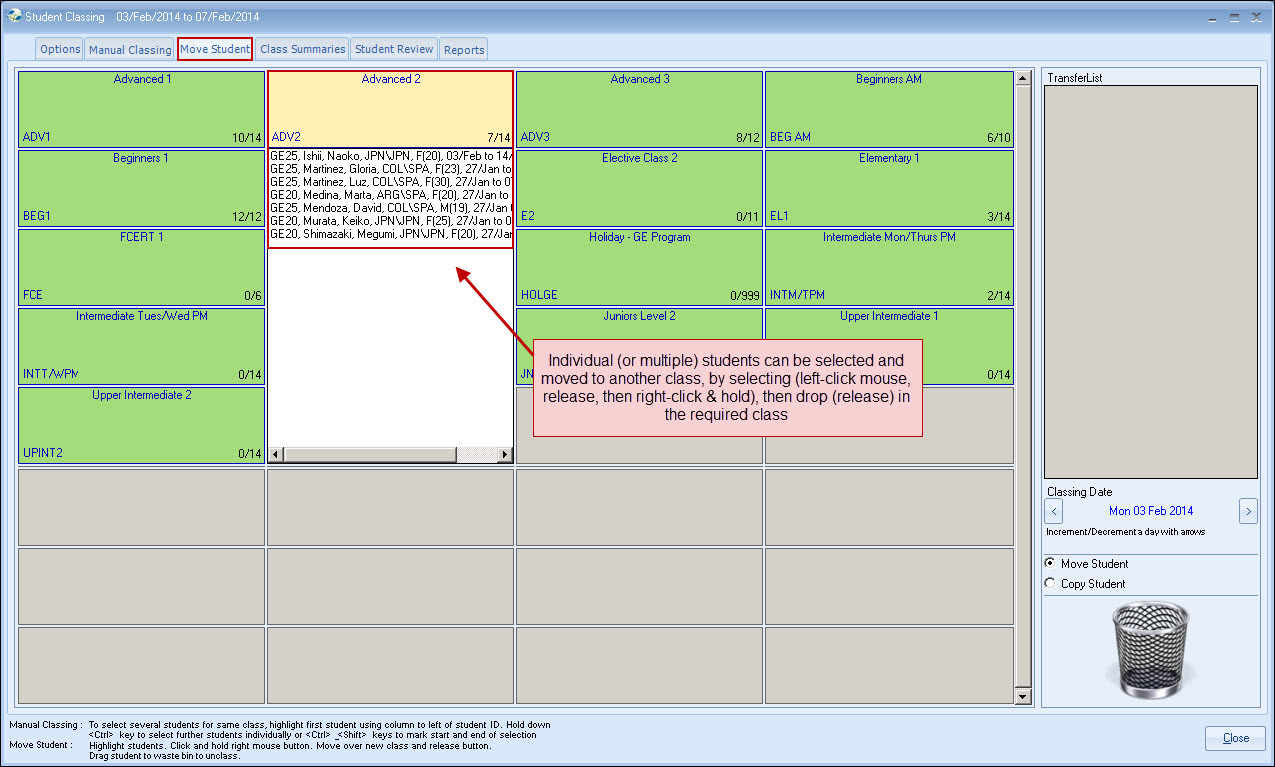
Other ideas: A student's history of classes can be reviewed.
Class Summaries
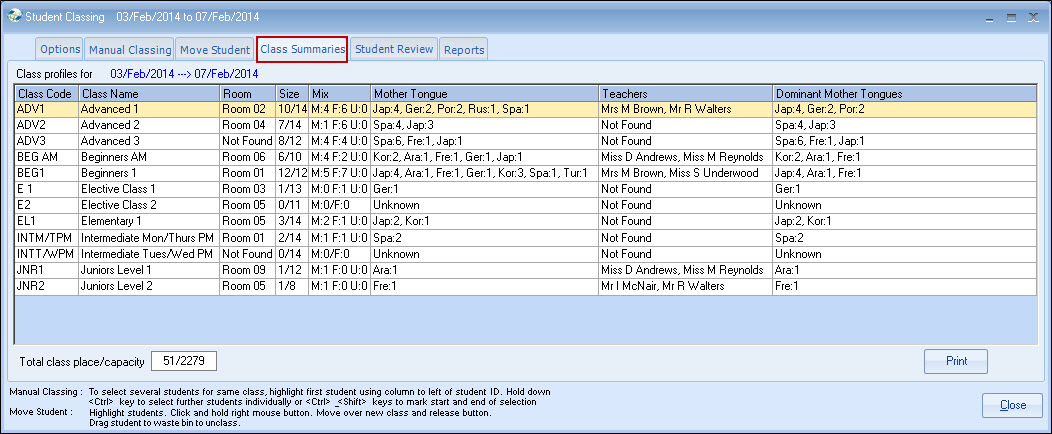
Student Review
A student's
history of classes can be reviewed.
Reports
Select required
reports & options for standard (Crystal) reports.
Eg. Class
Register
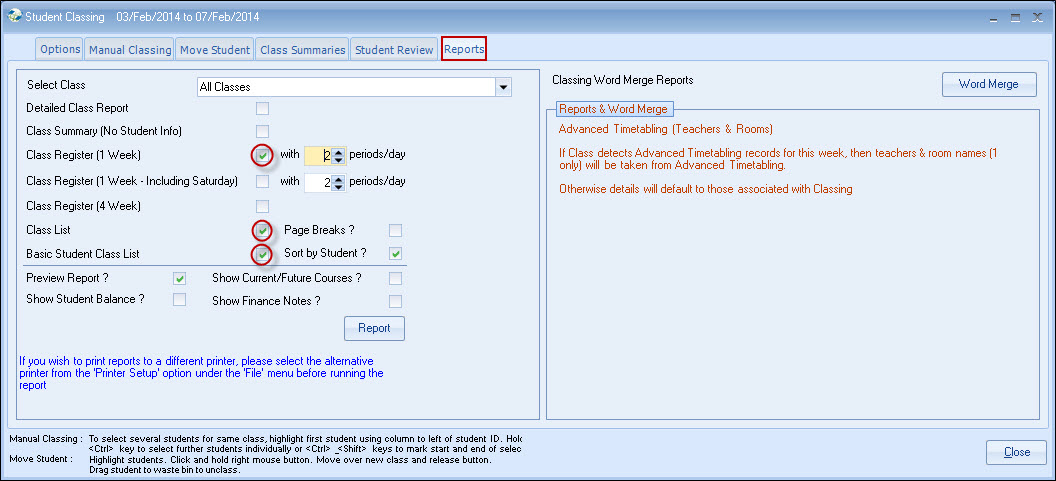
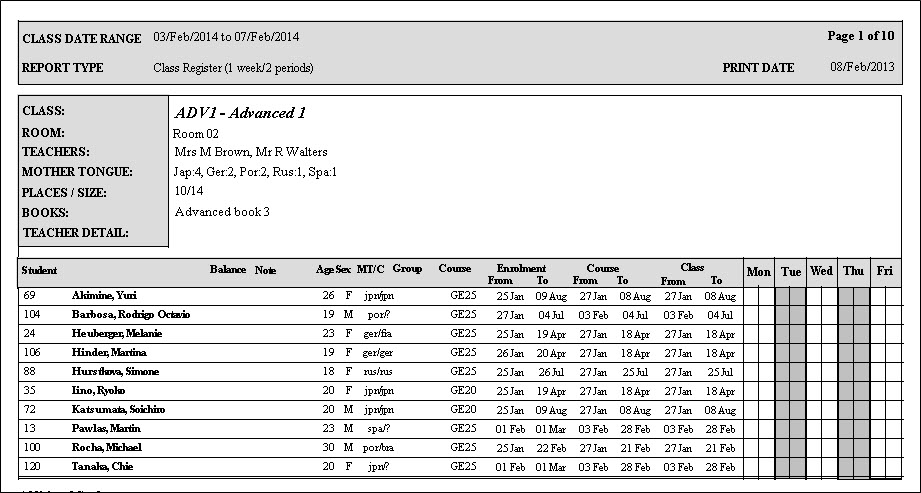
Users can define their own report layouts by clicking on "Word Merge":
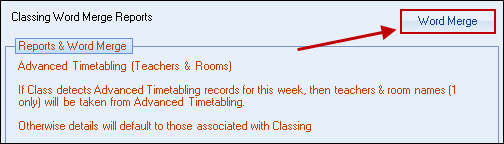
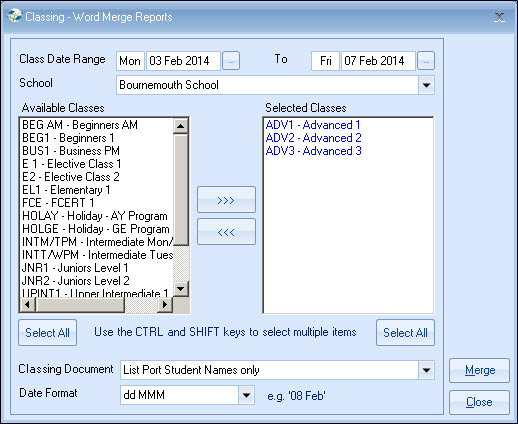
The above report option is also available as a "standalone" option within the Academic menu as "Classing-Word Merge":
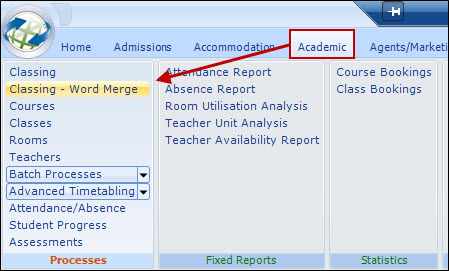
Example of a Classing Word Merge is Advanced 1: