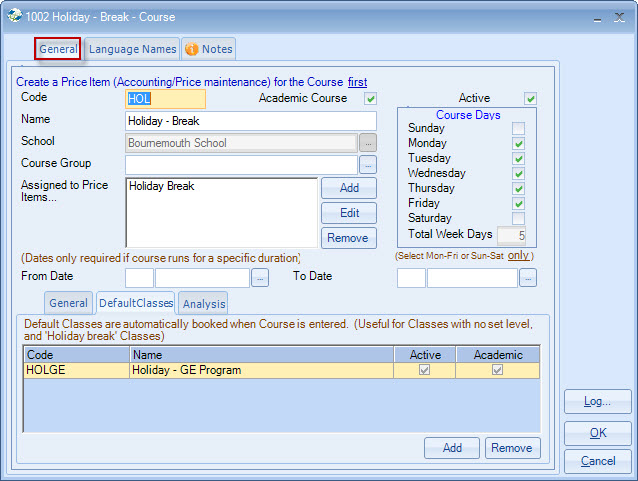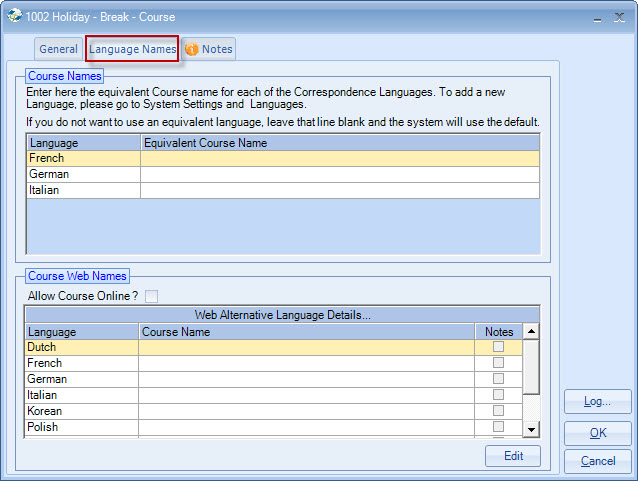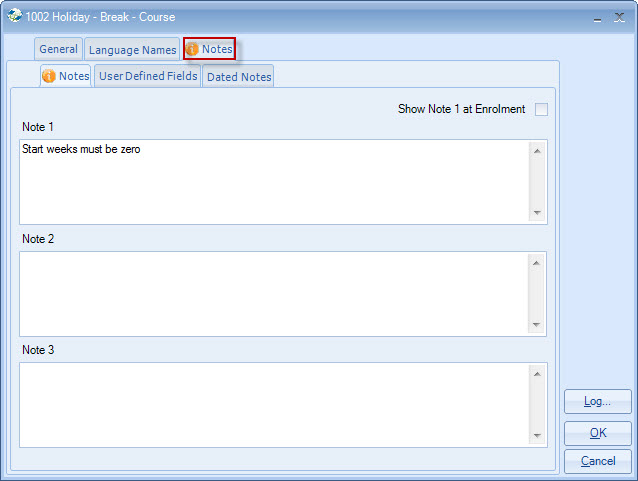|
Courses
|
 
|
Courses
Main Functions Code Active Name Course Group A course may be "attached" to several
price items. Course
Days From/To
Date Maximum Students Number of Lessons Number of Hours English UK Age Multiple Classes Analysis - User-Defined
Fields Example - a student goes on a vacation
(holiday) Default
Classes Language Names Notes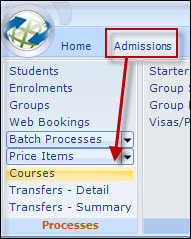
Adding
new courses
Editing existing courses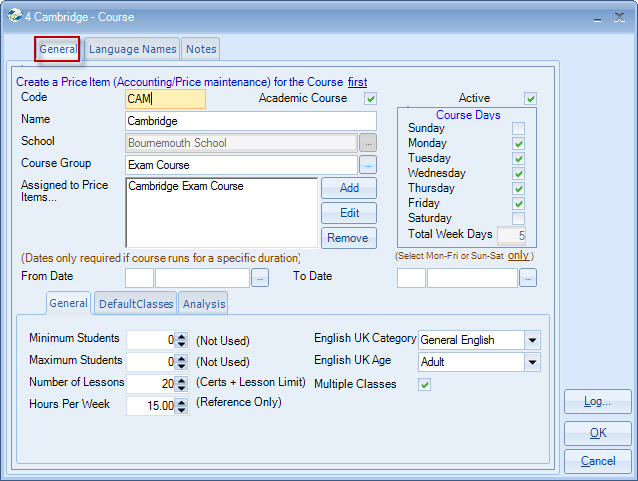
Mandatory, keep it
short and meaningful as this can be used instead of the description where space
is short, eg. Quick Reports.
Untick if course is no longer selected
during enrolment processing.
30-character name (does
not print on invoice - price list name is printed on
invoice)
School
Select or enter code
See "settings"
for set up for course groups
Assigned to Price Items
Select.
If the price list has not been set up, exit setting up the course and create
the price item first, then return again to the courses to add the price
item.
The course points to the price list (school dependent)
The price
item points to the course (school dependent)
Tick either Mon-Fri or Sun-Sat only.
Only enter dates if the course has a single date range.
No
dates are required where there is no single start date, eg. continuous enrolment
courses
Minimum Students
Reference only but may be used in
reports/documents
Reference
only but may be used in reports/documents
May be
used in reports/documents, eg. certificates. Also used by the "Enforce Lesson
Limit" rule on the price item record (if set). See Price Maintenance help
documents for further information.
Reference
only but may be used in reports/documents, eg. certificates.
English
UK Category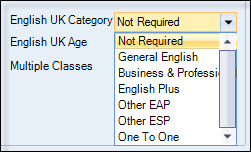
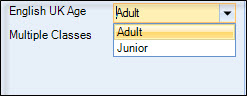
Used by
automatic classing.
Set if students may be put into more
than 1 class at the same time (eg. morning/afternoon), when attending this
course.
(In classing, a warning message displays if
the rule is broken, but can be overridden)
Set in system settings - can be made mandatory.
Analysis 1-6
are used for character values (1-30 characters)
Analysis 7-8 are used for
numeric values (+/- 9,999,999)
Analysis 9-10 are date fields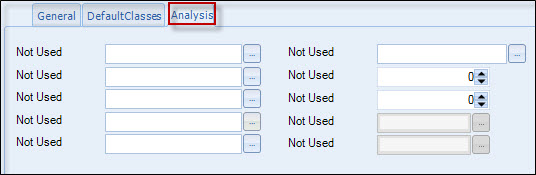
Set up a Price Item called "vacation", a
nil value and a statistical factor of zero. Create a Course called
"Vacation".
In the booking screen the vacation item can be booked for the
holiday period.
The classing system can then either reflect that the student
is booked into a special class called "Vacation", or is left in the last
class.
Used for automatically setting Holiday Classes, or classes where
no language level is involved.