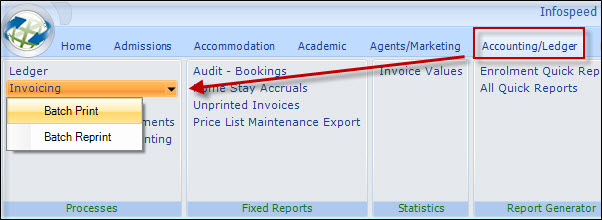|
Groups
|
 
|
Groups A Group is
typically a number of individuals doing the same course, accommodation etc, but
this does not have to be the case. In fact all students in the group could all
be doing something different! The reason for
using the Group process is to be able to identify all students as an entity and
possibly (the default) to invoice as a group.

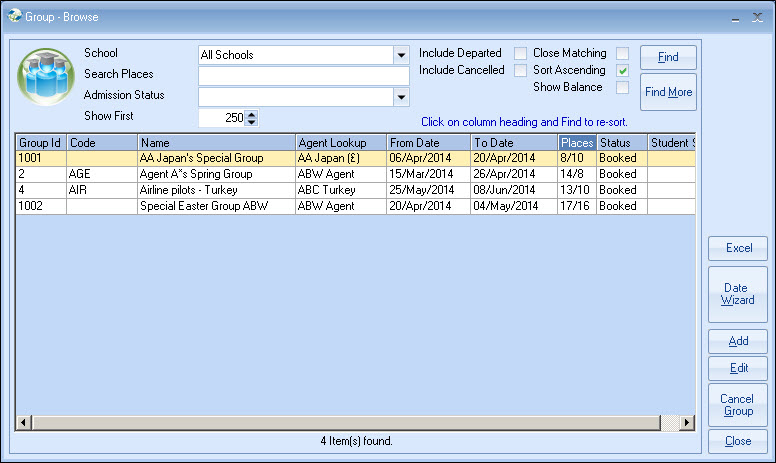
The group process makes entry
simpler, as a "copy" option allows similar enrolments to be copied rather than
created as new.
A batch update process also allows changes to the group
to be done in "batch" (eg. change to flight details) rather than individually,
making the process quicker and easier.
To start the process a header screen is completed with general information.
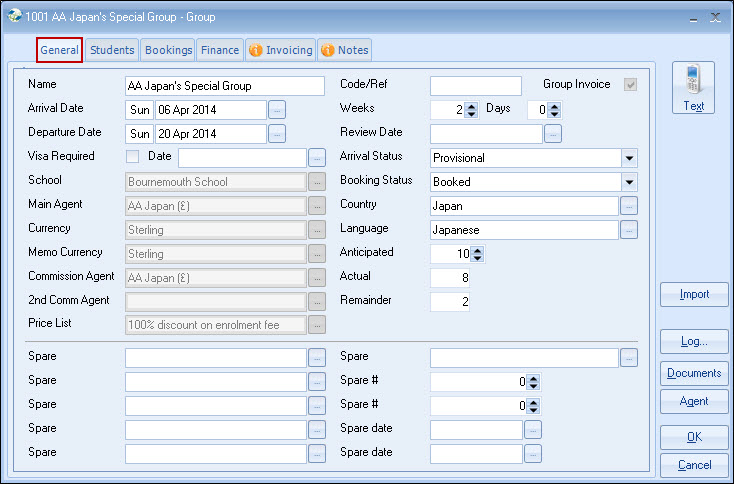
Complete the General details as required.
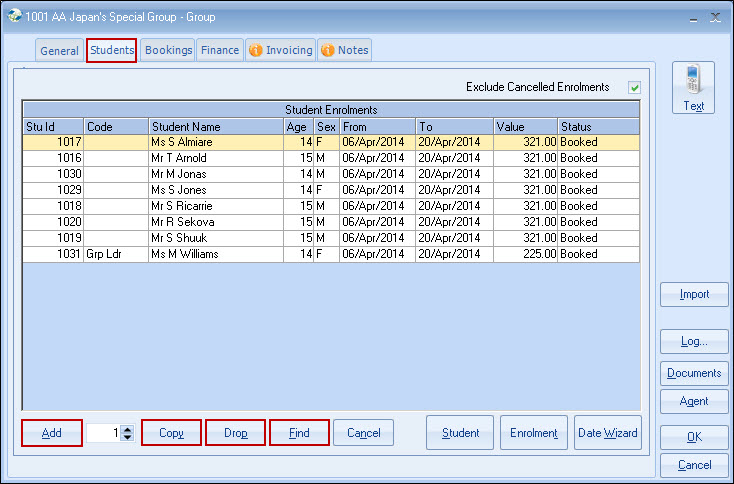
Add
Student and Enrolment details (some defaults will
already be completed)
Copy
Copies the highlighted Student/Enrolment, making the
adding of similar enrolments quick and easy (set, number of copies
required).
Check all the details of the original enrolment are correct,
including the addition or cancellation of any enrolment fees, then 'Copy'.
If in doubt, copy one first,
and the check before proceeding.
Copying rules:
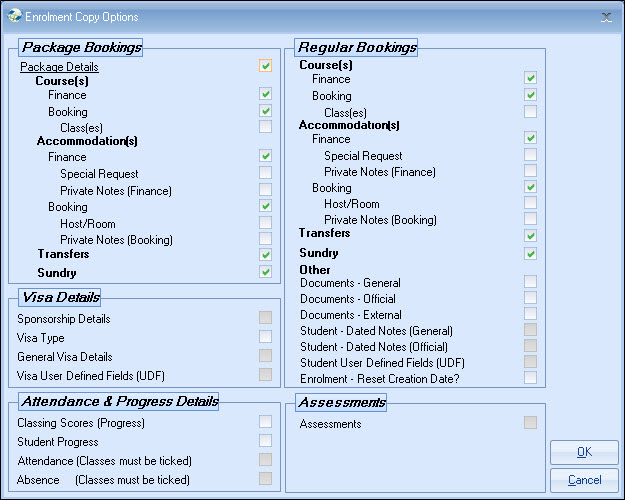
All details are copied (including the name) except Accommodation booking (ie. the actual family). These may be changed if required.
After the copy, used Student to edit the name/DOB details.
Drop
A student's enrolment can be "dropped" from the group. The enrolment is then treated as a stand-alone booking.
Find
Allows an existing student to be found in the database and added to
the Group. If a student has been entered as a normal enrolment and is later
found to be part of a Group, then cancel the enrolment and add to Group via
"Find" option.
Enrolment details will need to be added.
Bookings
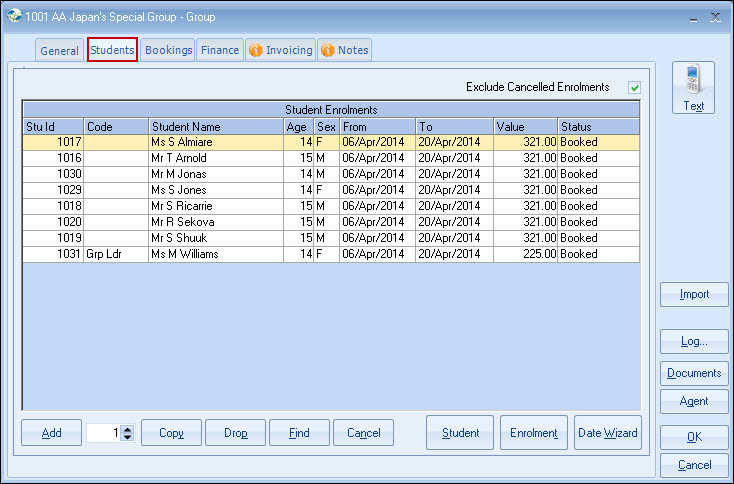
Bookings may be edited like a normal enrolment. Double-click on Student.
Documents
It may be useful to create a Group document giving details of the arrangements and/or prices.
To do this, create a Master Document (ensuring it is a "Group" type document) and include relevant fields eg. Note1/2 etc.
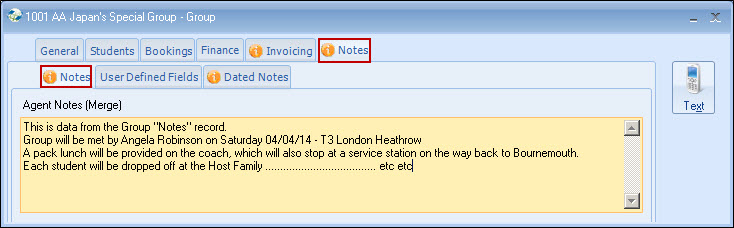
The Date Wizard can be used to update individual student's dates.
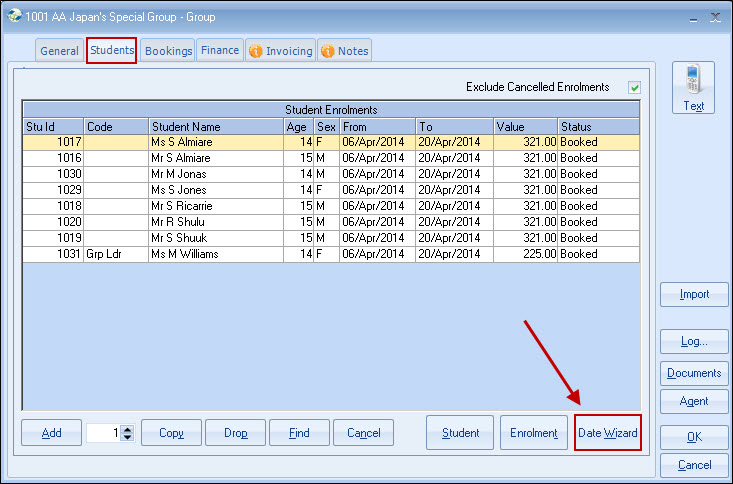
However, if changes to all members of the group are required, then it's best to use the Batch Process.
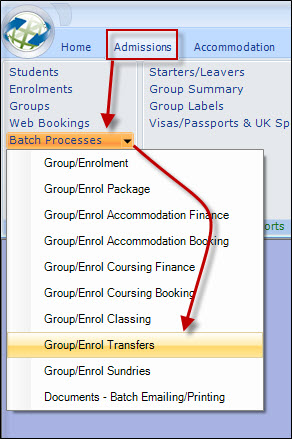
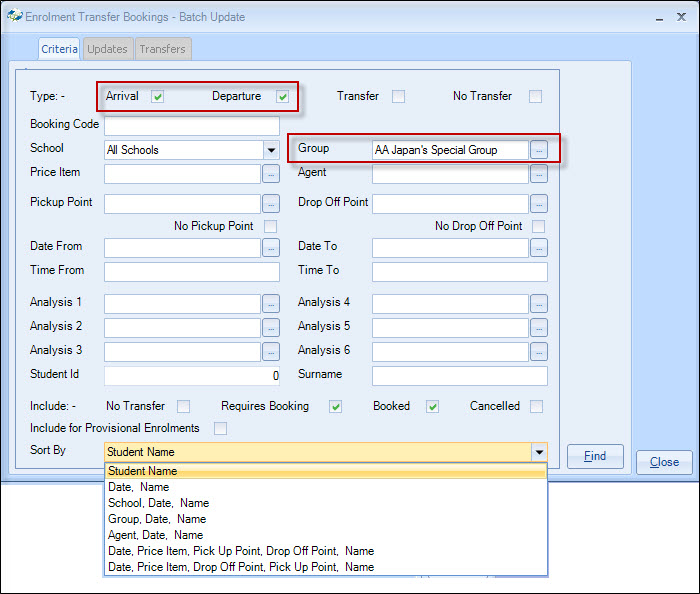
Select the group and whether it is the arrival or departure
transfer that is to be updated.
Adjust the sort criteria (bottom of the
screen) if required.
Select "Find" option, and then the matching students are displayed.
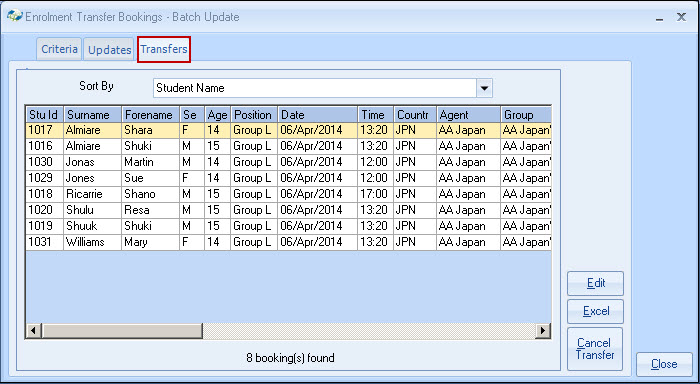
Select the "Updates" tab at the top
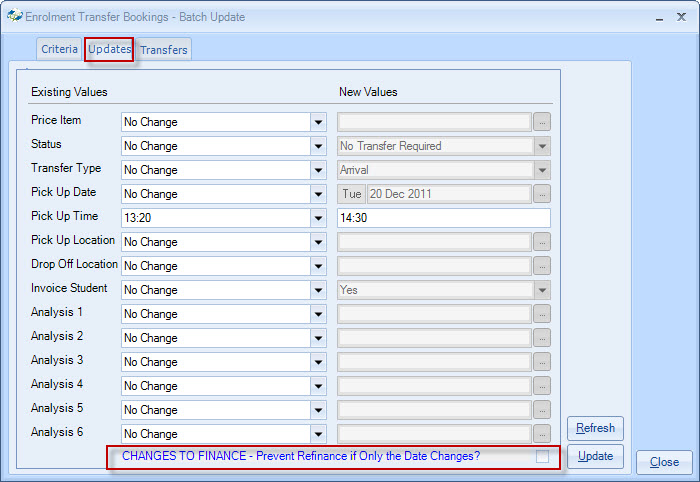
Select the item to be updated (in the above it is to change the
pick up time from 13:20 to 14:30).
You can also select "blank" values and
change them.
Generally, changes to finance are not required and therefore the "changes to finance" box above should be ticked.
Select "Update" and the changes will be made.
Add Transfers and Sundries to all students
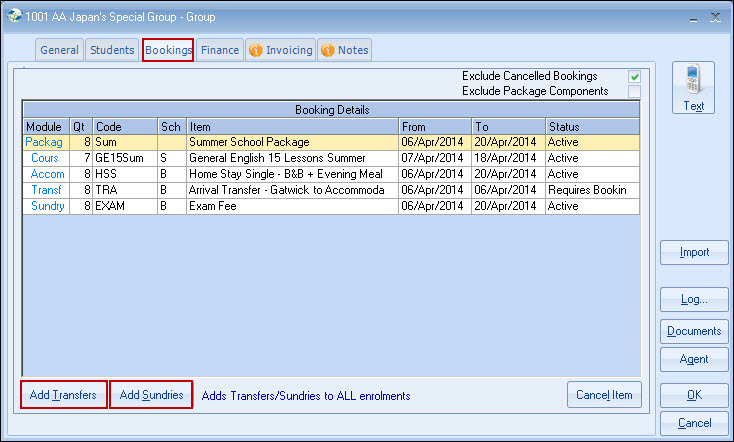
Transfer or Sundry items can be added to each enrolment in the group.
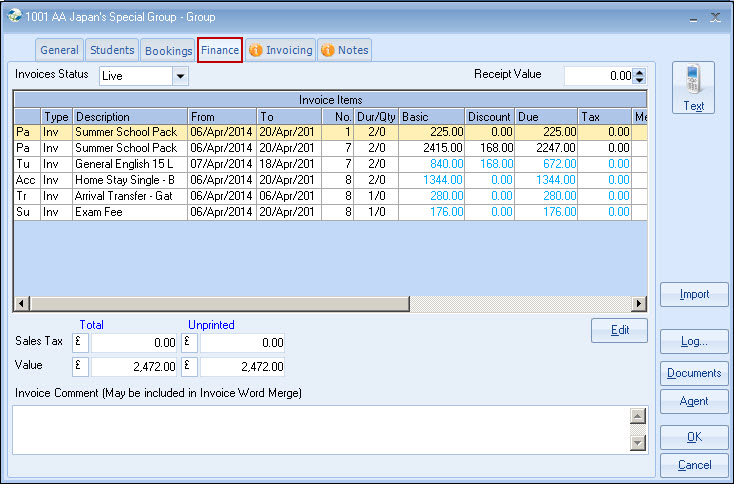
Finance lines can be individually changed.
Invoicing
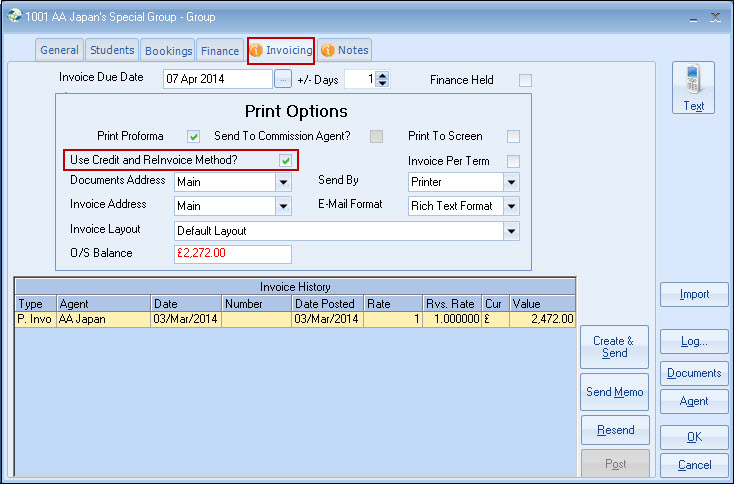
If a 'request for money' is required, a proforma can be sent.
Once an invoice has been produced, subsequent invoices are created for 'differences' only, unless the "Use Credit and Re-Invoice Method" box is checked.
Text Messages
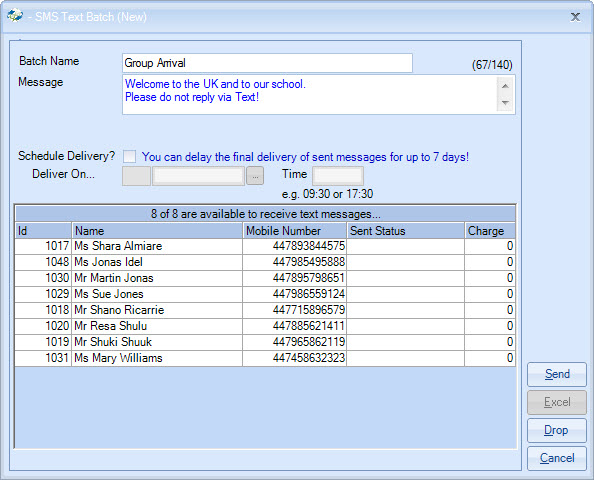
Batch text messages may be sent to the students.
If messages
need to be sent to the families, create a Quick Report (Accommodation Bookings
based - see below) and send from this function.
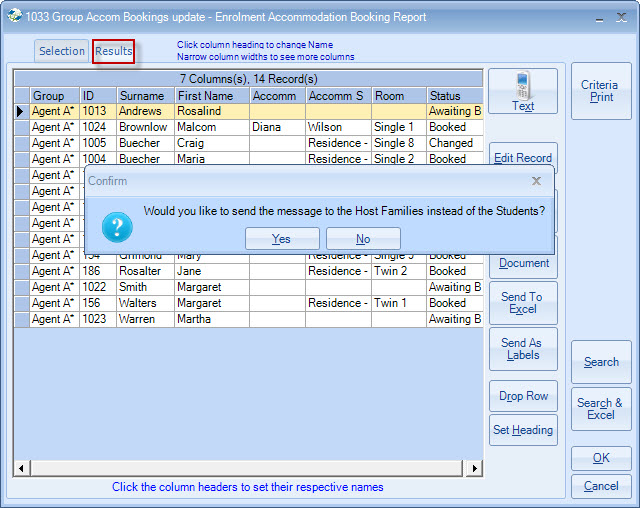
Invoice Layouts
Group Invoice Document Templates -
Layout Options
The standard Group Proforma/Invoice layout is shown below, showing an example of a "Package" booking.
This layout breaks down the component parts of the package.
However, if packages are used extensively, this layout can be confusing,
especially if reduced or free places are given to group leaders.
The second
example layout below shows an alternative way of presenting the
information.
Example 1
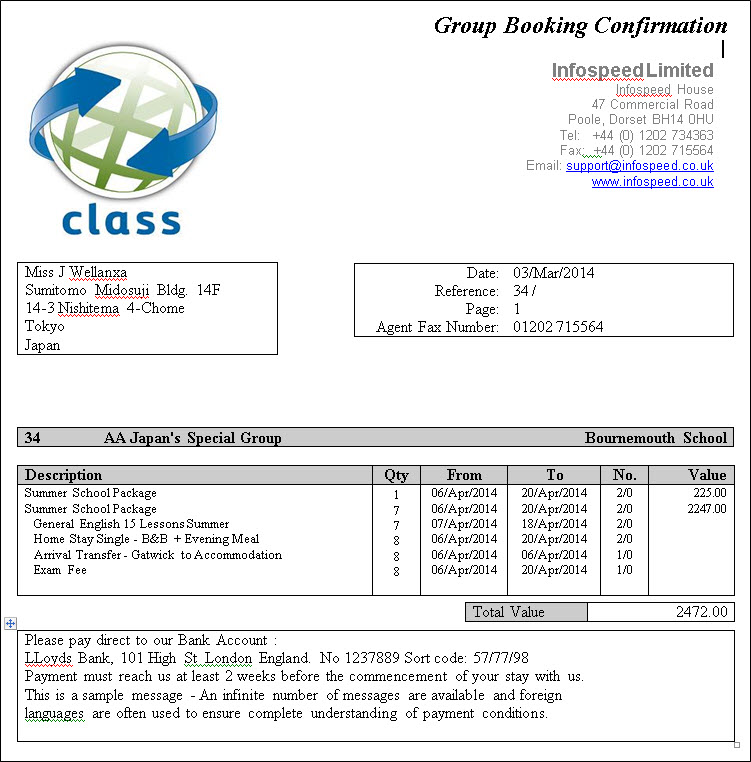
Example 2
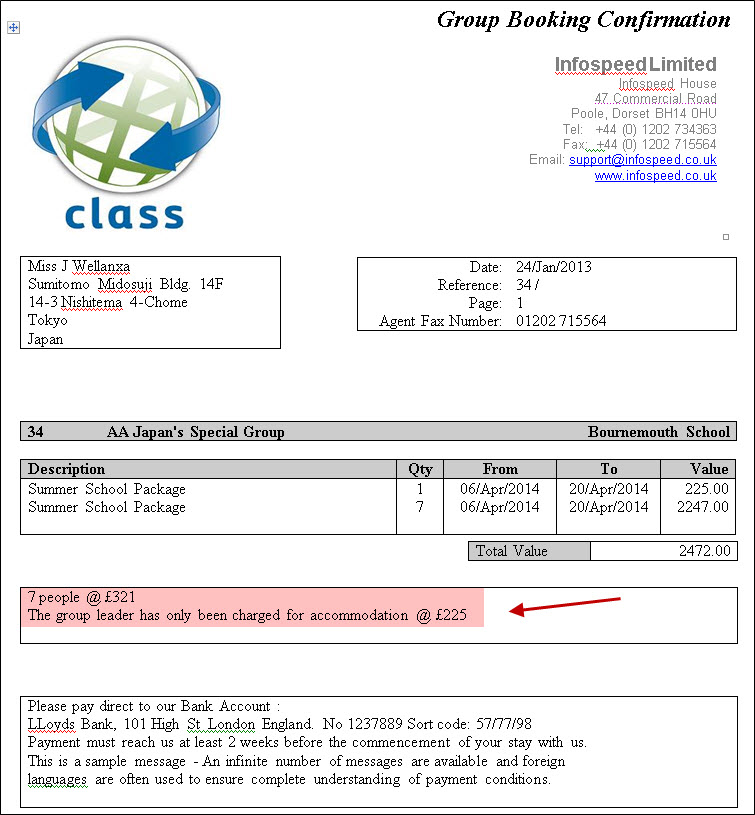
The invoice "comment" field has been added to provide a descriptive element to the layout.
The merge fields for the 5 columns shown in the example
above:
Description:
[Group-Invoice-Lines-No-Package-Detail-Lines.txtNarrative]
Quantity:
[Group-Invoice-Lines-No-Package-Detail-Lines.intNumberOfLines]
From
Date: [Group-Invoice-Lines-No-Package-Detail-Lines.dteFromDate]
To
Date: [Group-Invoice-Lines-No-Package-Detail-Lines.dteToDate]
Net
Value: [Group-Invoice-Lines-No-Package-Detail-Lines.curTotalDue]
Merge section headings:
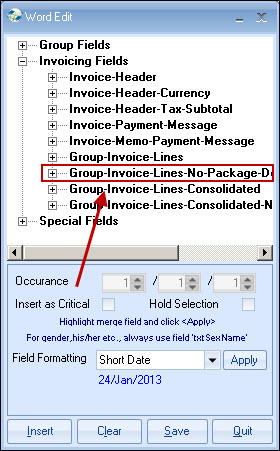
Printing Invoices / Proformas
Generally these are printed directly from the Group
invoicing screen.
Alternatively, they can be printed via the batch invoice
run (see below) and by then checking the appropriate boxes for the invoices that
need printing.