|
Student Progress
|
 
|
Student Progress General Classing
Scores Review
Every...Weeks Reporting/Use of
information Example 2
- Progress Profile (showing score text)
Below is an
example of a student's progress record.
There are 2 main sections, and either
or both may be set up and used.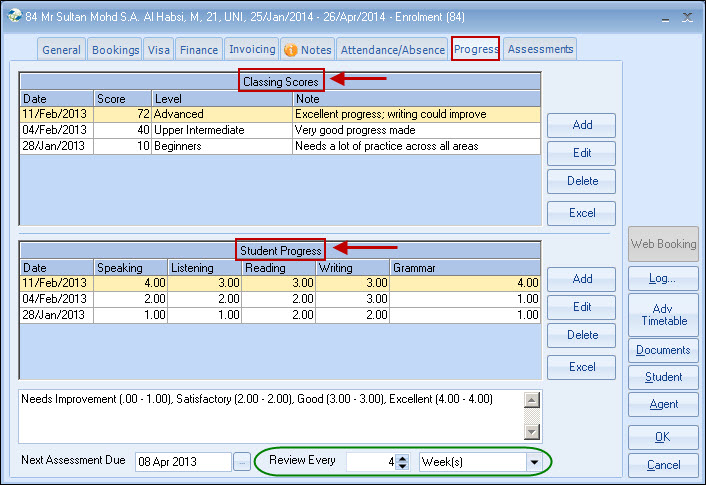
This shows a history of score/level results.
The scores
and levels equate to a table in system settings (Maintenance/Settings >
Settings > Academic > Academic Levels)
Student
Progress
This shows a more detailed history of a student's
progress.
The 'headings', called "progress categories" are defined in the
system settings (Maintenance/Settings > Settings > Admissions >
Progress Categories).
There is NO limit to the number of categories, but the
screen size will limit to approximately 9.
The 'scores' themselves (1,2,3 etc) are defined in
(Maintenance/Settings > Settings >
Admissions > Progress Levels).
This
can be altered manually, but there is a system setting to determine the normal
default: Maintenance/Settings > Settings > Company > Company >
General
Various Word Merge reporting options exist (Documents >
Enrolment > Progress)
Example 1 - Progress
Profile (showing last 3 results by date)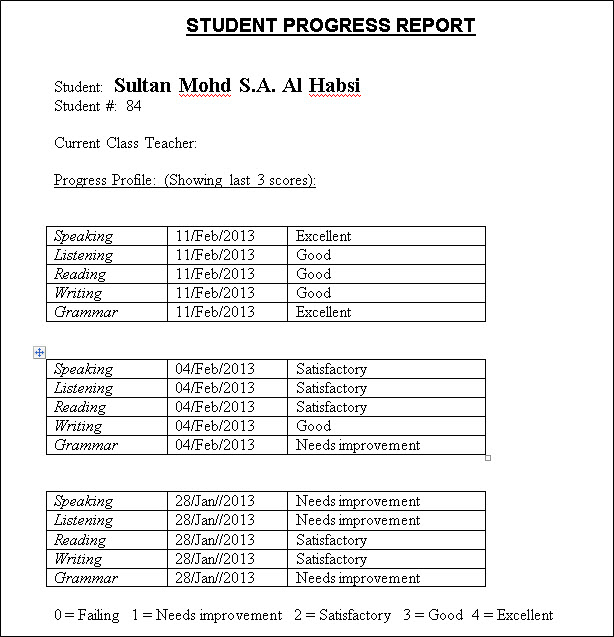
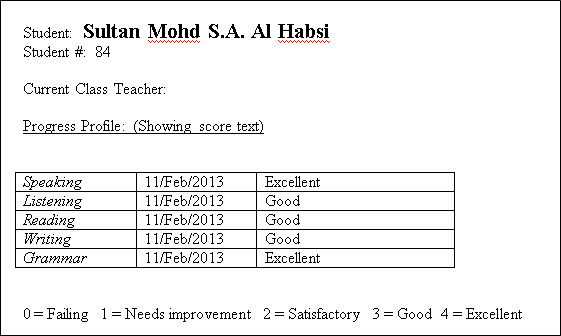
Example 3 - Progress Profile (showing last 3 scores)
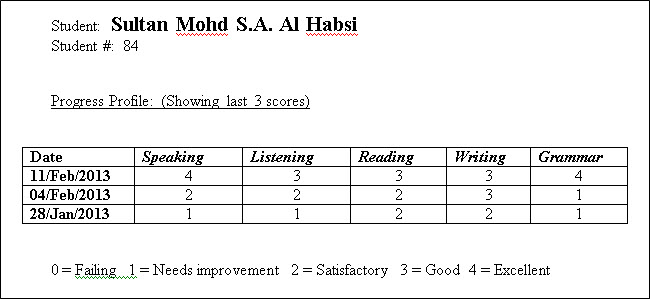
Example 4
- Progress Profile (description)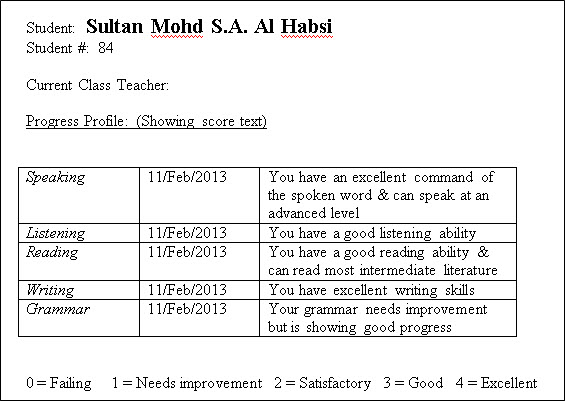
Batch Entry
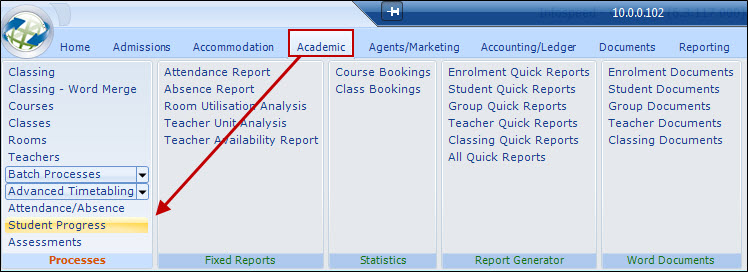
Selection
Most of the
criteria is self-explanatory, but if "Course Groups" are not currently used, it
may be useful to create groups to represent the courses where students are to be
assessed. Alternatively, use may be made of Class Types to
assist in the process.
The system will check the
Assessment due date on each enrolment.
The date for new
enrolments is automatically set as the Monday morning following the date of
arrival.
This date is maintained if the arrival date is
changed.
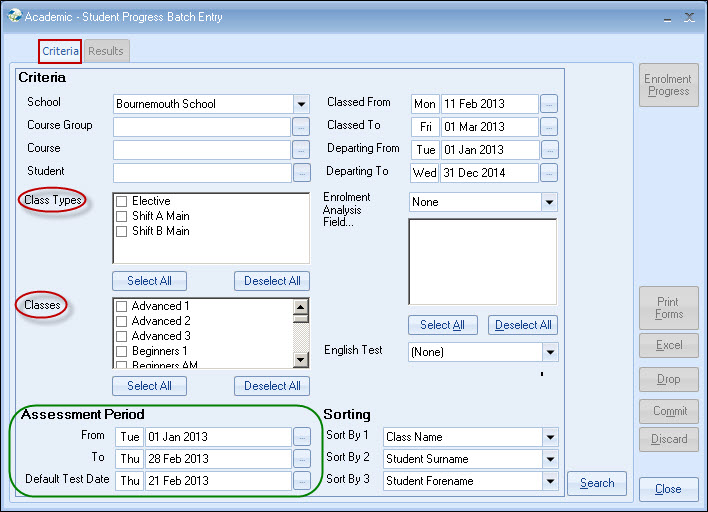
Results
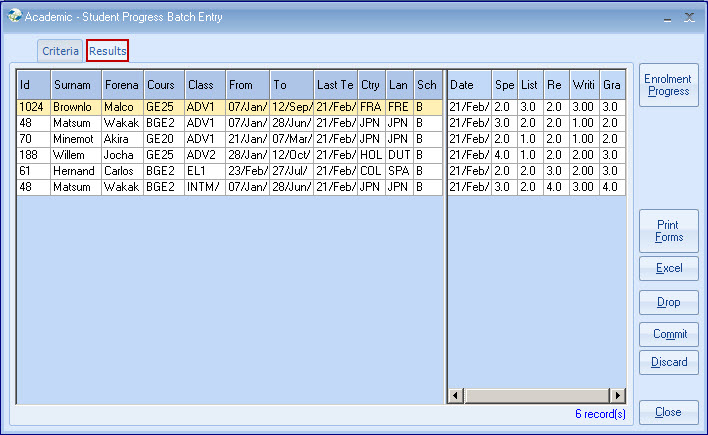
Note: Students in
multiple classes multiple times.
The use of Class types or classes
themselves, used selectively in the selection criteria, may be used to remove
duplicates.
Print Forms
A single form
for each student is printed (no display
option)
Excel
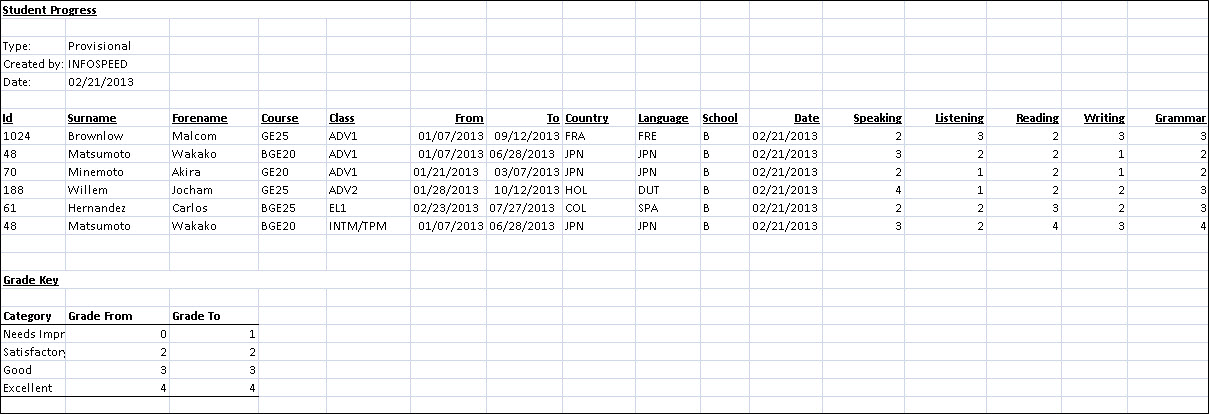
Copyright 2013
Infospeed Limited