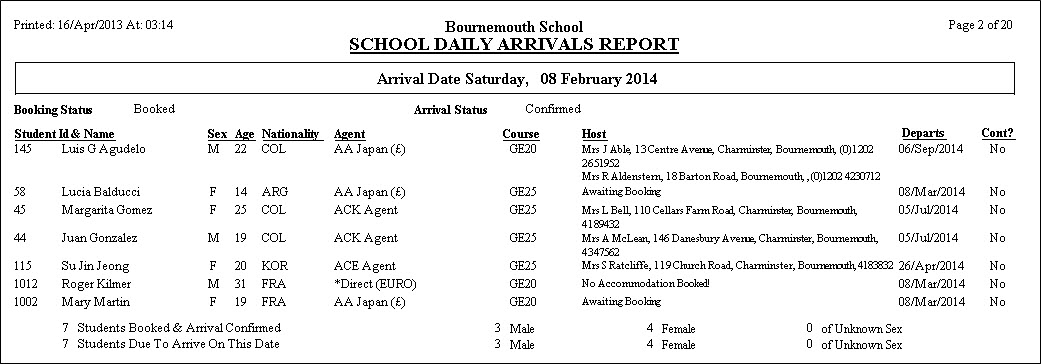|
View Reports
|
 
|
View Reports Crystal Reports View Crystal Reports
Add
Category - select the category under which the
report is to be listed: Report File Name - enter the name of the
report: This may be
entered manually, if known, or by clicking the spin button to use the search
facility. Note: the location of all
reports is defined in the system settings, eg. v:\cfwsql\reports Description - enter the report description to
appear on the report list (30 characters maximum) Edit Delete Run Open Enrolment Reports (to use as an
example) A
variety of standard reports are available and users are advised to run each one
in turn to check the contents of each. Examples Enrolment Accommodation
Booking Enrolment Transfer
Detailed
Enrolment Transfer Summary
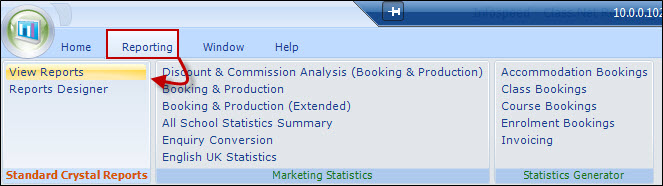
Crystal Reports Designer (only available if the developer's
version of Crystal is installed).
If Seagate Crystal V8
is installed, click on this to design your own reports.
Click on
this to run all reports designed using Crystal.
These
may be the standard reports that come with the system or any reports defined by
the user. 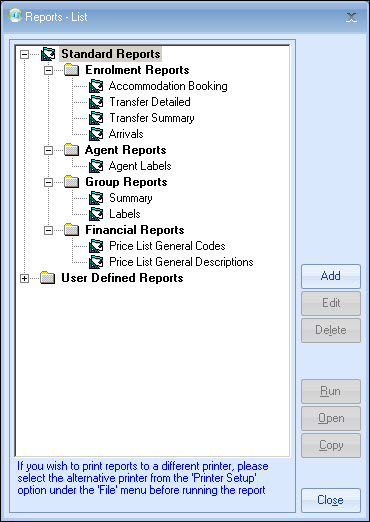
Click this to add a new
report to the list of user-defined reports:
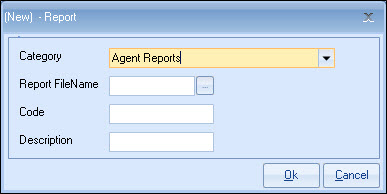
Enrolment Reports
Group Reports
Student Reports
Agent Reports
Accommodation Reports
Transfer
Reports
School Reports
Course
Reports
Class Reports
Teacher
Reports
Contact Reports
Financial Reports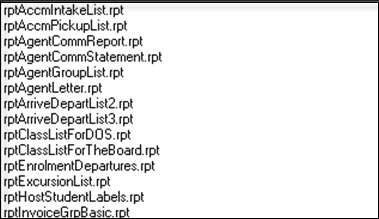
Any new user-defined report must be copied to this
location.
Code - enter a quick reference code (10 characters
maximum)
Click this to amend the
details of a user-defined report (eg. category or description).
Note this will not change the report itself, only the
details that appear in the user-defined report menu.
By
changing the category, the position of the report in the menu can be changed.
By changing the Report File Name, a different report
can be called with the same description.
Standard
reports cannot be amended.
Click this to remove a
user-defined report from the User Defined menu.
Note
this will not delete the actual report.
Standard reports
cannot be amended.
Click this to run the
report.
Any parameters required by the report must be
entered at this point.
Click this to amend a
user-defined report using Crystal.
Standard reports
cannot be opened.
Copy
Click this to make a copy
of the report list details.
Note this will only copy
the menu details, not the actual report itself.
These
copy details may then be edited.
Standard reports my be
copied.
(Please find
below an example of some enrolment reports)
The following may be found particularly useful:
Enrolment Accommodation Booking -
run each day!
Enrolment Transfer reports
Group Summary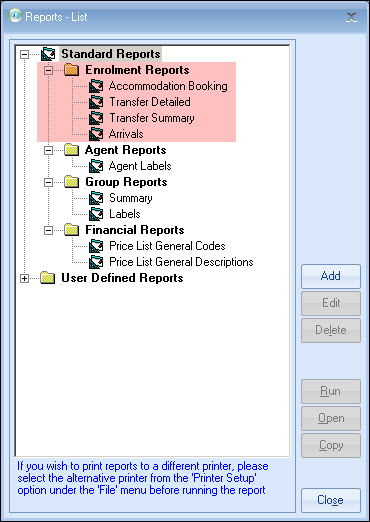
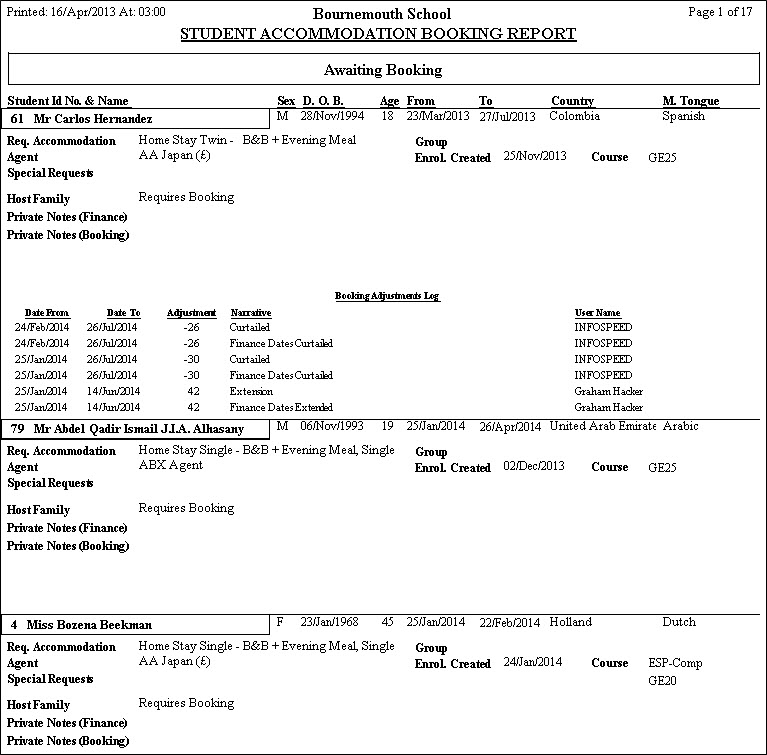
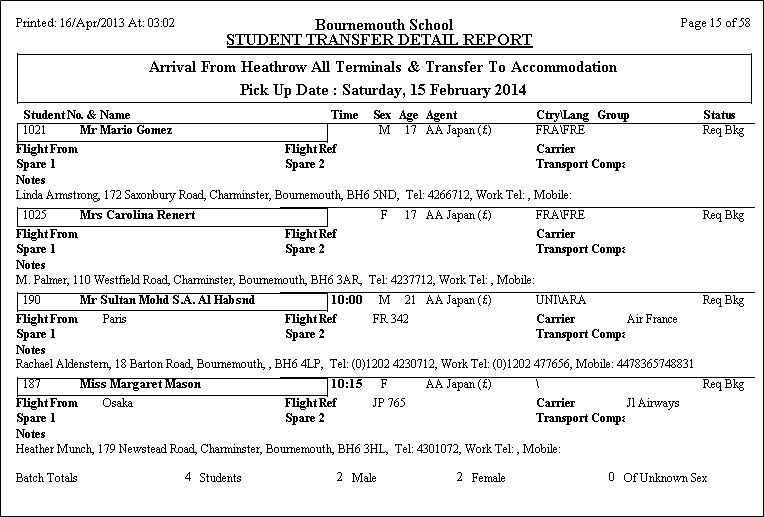
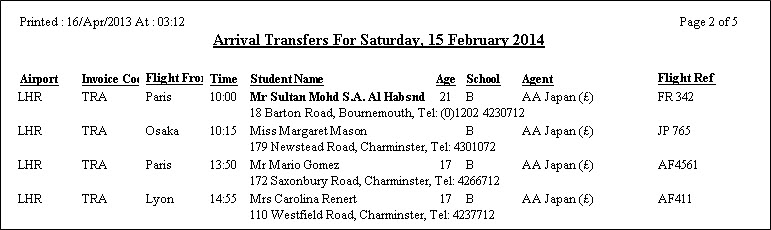
Enrolment Arrivals