Class Sense Example Booking & Production Dashboards Please use the following login details: username: demo password: demopassword |
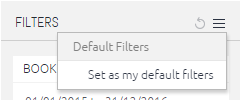
- In the example figure 1 below, select the top box (shown above ‘Boston Academy’ filter) to toggle “All On” or “All off”
- You can also select and deselect individual or multiple filters as required by clicking in the check boxes next to the data you wish to see. (figure 1)
- You can also switch the entire filter on and off using the slider on/off switch at the bottom of the filter section. (figure 2)
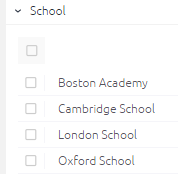 |
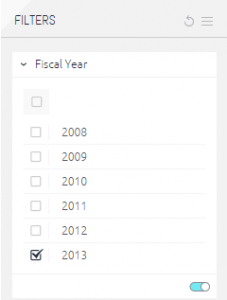 |
| figure 1 | figure 2 |
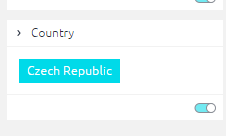
- In order to remove this filter you can either switch off the filter switch, re-click on the widget/pie chart or select the “Clear Selection” button.
- To clear multiple filters you can select the “X” button on the widget header to take the widget back to its top level filter.
- How many students are expected in your school this year that are currently booked compared to the same booking point last year.
(To do this change the Bookings Dates (PY) date to the todays equivalent date last year) - How many students are booked for this compared to the total bookings for last year.
(To do this change the “Bookings Dates (PY)” date to include all bookings from earliest date to today’s date date)
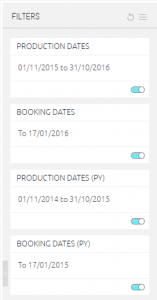
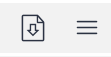
You will be given the option to download the data as follows:
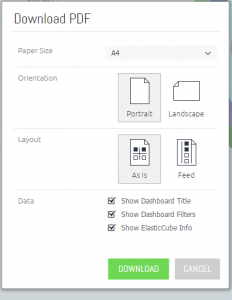
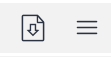
And then selecting the type of download required from the dropdown list as shown below.
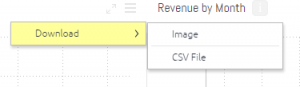
If you accidently change the configuration of any other part of your dashboard and want to restore it back to the original configuration then you can restore your dashboard here:
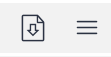
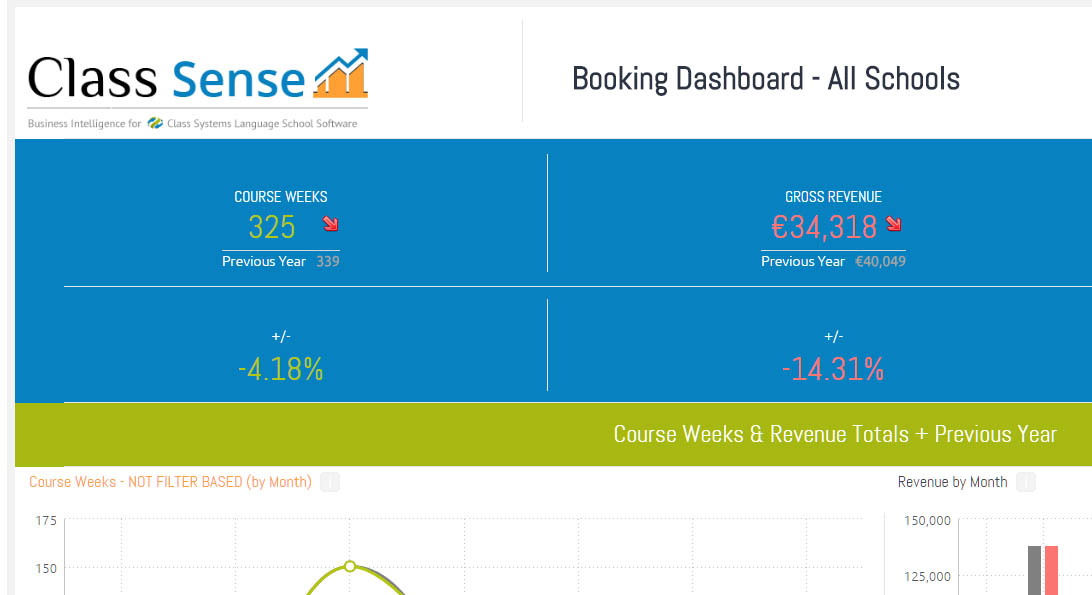
We have now partnered with a very powerful BI engine tool from a company called Sisense (http://www.sisense.com/press-room/). Their BI engine met our needs very well and has enabled us to find a cost effective BI solution.
This is a very powerful tool capable of crunching millions of rows of Class data showing you different views of your data at the touch of a button. You can even bring in your own spreadsheets, accounting information, Google Analytics data and present it on the same system.
Using Sisense we are providing a new Business Intelligence (BI) Reporting Module for Class.
Class.NET will continue to offer statistical reporting and Class Web in the future will have much improved general reporting functionality. However, Class Sense should not be compared to the statistical reporting currently available in Class. This module is an extremely sophisticated and powerful reporting tool that many large organisations use to allow managers to view data in many different ways at the touch of a button, without the need to run reports. This software generally costs many thousands of pounds to obtain. (Typically 20k). It took our teams a year to engineer a model that worked for Class, such is the complexity of the Class data structure.
As standard you will be supplied with two Online Data Dashboards:
- Bookings Based – Reports on when you bookings were obtained
- Production Based – Reporting on when your students were/are in attendance
Each of these will show annual comparisons for Net Revenue, Weeks and comparison data for the previous year.
These reports will as standard include filters for dates, schools, Agent/Direct, Price Item Category (e.g. show Tuition income only). The reports will offer Drill Down breakdowns (e.g. Territory to Country to Agent). Reports can also be exported to PDF or CSV.
As a simple example you might see e.g. Student weeks by territory, drill in and see by nationality, use filters to compare schools, then compare this with last year then view this by Agent breakdown etc. All presented on a minimum of two dashboards (Booking and Production) and including charting, interactive graphs, maps and interfaces etc.
- Our engineers will arrange for the required data from your Class database to be uploaded from your server onto our Cloud server overnight. We will then automatically “rebuild” the Elasticube to allow you to report the next morning on overnight data. Note that the system does not work off the “live” database on your server.
- You then log into Class Sense using your Class Sense license and view the dashboards and within them the widgets that show your reported data.
- These dashboards can then be sent as a snapshot to your team (e.g. as a PDF file) and the data from each widget can be exported to CSV files at the touch of a button.
If you want to report using different “logic” to our standard Elasticube then simply contact us and tell us how you want to view the data. We can then create a custom Elasticube for your data to which unlimited custom dashboards can be created to meet your individual user requirements if you so wish. This would be a bespoke project and could pull external data in from a wide range of other sources such as Excel spreadsheets and even Google Documents/Analytics so e.g. you can place your budget figures, own exchange rates and web marketing stats into the mix for reporting purposes.
If you would be interested in taking this further we would be happy to quote you for the module.
We hope you agree this is an excellent enhancement to Class and look forward to discussing this Module with you. Please contact Gary or Yasmin at [email protected] for more information.

|
 |
There are two stages to receiving our Class Sense Module:
If you would be interested in taking this further we would be happy to quote you for the module.
We hope you agree this is an excellent enhancement to Class and look forward to discussing this Module with you. Please contact Gary or Yasmin at [email protected] for more information.

|
 |
- Sisense video tutorials
- Dashboard examples
- There is also a help sheet HS236 for this module.

