|
Accommodation
|
 
|
Accommodation You will be presented with a list of
all current accommodation providers. General Surname Address Tel/Fax/Email Addressee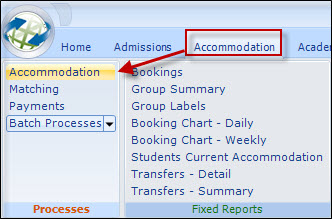
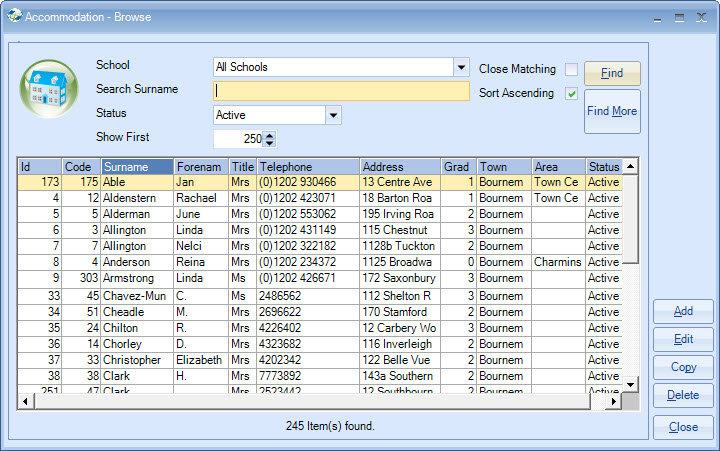
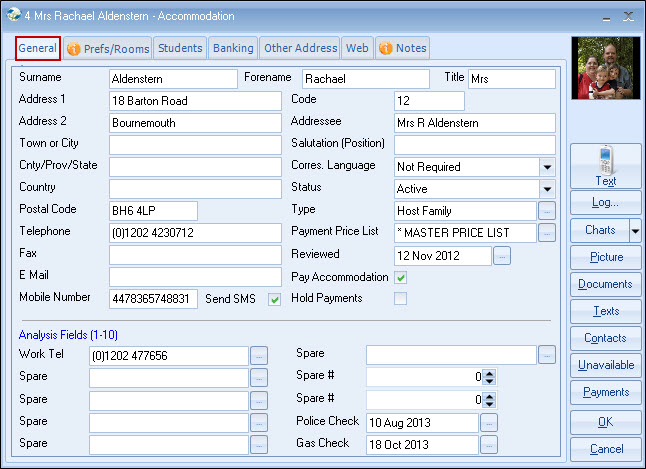
45
characters each for Surname/Forename
5
lines at 30 characters, and 20 for line 6 (can be used for PTC).
It is recommended that Postal and Zip Codes are entered as
a continuation of the address and not reserved for line 6.
This avoids Word (when using Class template documents)
displaying blank lines in an address when merged, eg, where the PTC is 2 or 3
lines after the address has finished.
Fax
and email are used by the system (fax/email) interface to Outlook.
Tel/Fax 20 characters each. Be consistent with the format,
eg. if a standard letter (to be sent to the student/agent) is to contain the
international prefix (0044), then perhaps the telephone number should contain
the local prefix in an international format, eg. (0)1202, not 01202.
Mobile
Number
Enter the format CCnnnnnnnnnnn. where CC is
the country code for the mobile, excluding "00" or "+", eg. for UK, 44.
Drop the leading zero, eg. 07881456987 becomes
447881456987.
The mobile number may be used in
conjunction with the text messaging option within Class.
Send
SMS
Tick if mobile may be used for contact.
Code
System allows direct code input (for enrolment
processing) instead of using the Name Search.
Note:
Code is not forced to be unique, but it is advisable to make it so.
Automatically
compiled from Title/First/Surname. Amend as required.
Salutation
(Position)
Spare field or may be used for a
salutation, if required.
For example, when constructing
a standard Word document to the family, it may start Dear ???.
If ??? can be automatically created by the system, eg.
"First Name" or "Title/Surname", then there is no need for a salutation, but if
each family is to be treated individually (ie. one family Dear Mrs Able, and the
next Dear Jan), then a salutation will be needed to reflect individual
preferences.
Correspondence Language
Not
required if all documents to families are in the local language.
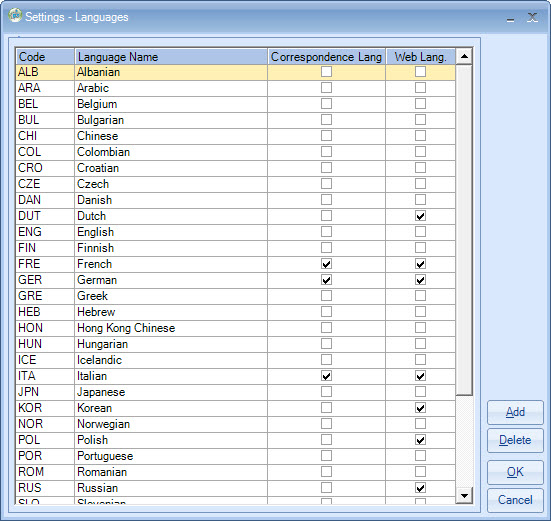
If used, the
specific language filter will apply when adding documents for merging to this
family.
This will not affect 'enrolment'-based documents. (Documents will
need to be written for all the languages used)
Status
ONLY
active families are available in the matching process.
Suspended = not used,
due to current problems
Inactive = no longer
used
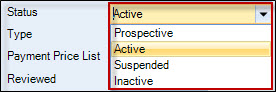
Type
Types of accommodation (see Settings)
Payment Price List

Master Price List - this is NOT normally
changed!
However, if the family is paid different rates to the norm, then a
different price list should be entered.
Special payment price lists for
families are unusual and to ensure these price lists are not entered by
accident, at least one payment report will identify where a special payment
price list is used.
This field also has a separate User Permission to allow
it to be changed.
The currency for
paying hosts is set in the school record (see Admin/School).
Reviewed
A spare date filed but frequently used as
"date of last visit".
Quick Reports may be used to select, based on this
date, eg. a list of families requiring a visit.
Pay
Accommodation
Tick if payment is to be made by the Accommodation Payment
routine.
Hotels, residences are normally not set for payment.
Hold
Payments
Tick if all payments for this accommodation
are to be put on hold (normally temporary).
User Defined Fields
Set in System
Setting - can be mandatory.
Analysis 1-6 are used for character values (1-30
characters)
Analysis 7-8 are used for numeric values +/- 9,999,999 (whole
numbers only)
Analysis 9-10 are date fields
Unavailable (button)
If the
whole accommodation is not available for any period of time, this provides the
option to add as many date ranges as required, indicating to the system any
dates when no students should be booked.
Each room has the same function to allow individual rooms to be set to unavailable.
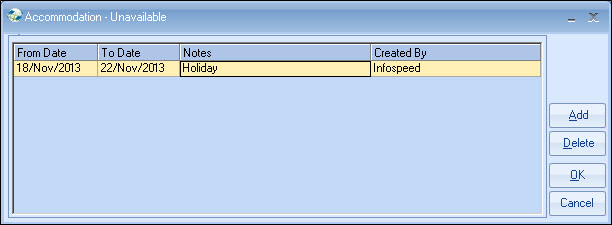
Payments (button)
Shows a
history of payments made.
Manual payments may also be
made (select "Manual" button). If the Manual button is NOT highlighted, check
the System Settings to see if it has been
disabled.
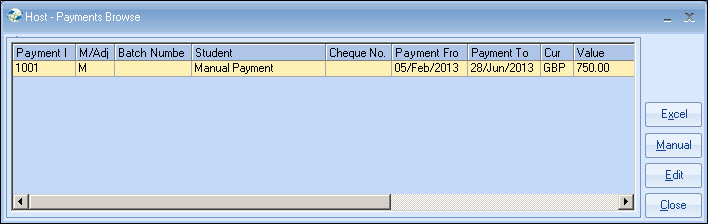
Documents (button)
List of
all documents sent to the Host family.
These are not
enrolment type documents (eg. confirmation of booking), they are documents sent
to the family which are unrelated to bookings. For example, terms and
conditions, general information documents.
Log (button)
A
list of operators, dates and times of last amendments, to the accommodation
record.
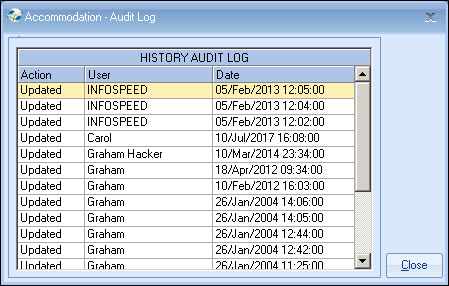
Contact (button)
Extra
contact names and addresses. Not frequently used.
Text Messaging
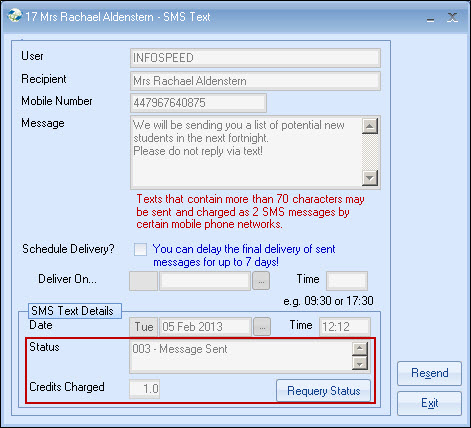
When a message is
sent, under "Status" you will see a "sent or delivered" message, which
means the message has been received by the network provider, eg.
Orange, Verizon etc, not necessarily the mobile
phone user.
"Credit Charged" shows how
many credits you have been charged for sending this particular message.
You
also have a log to show you what previous text messages you have
sent:
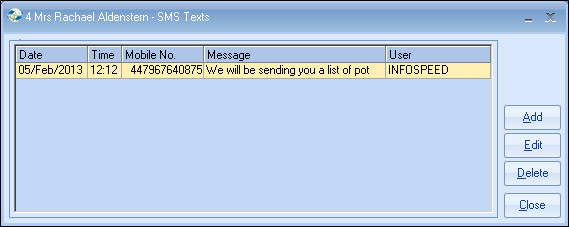
Preferences/Rooms
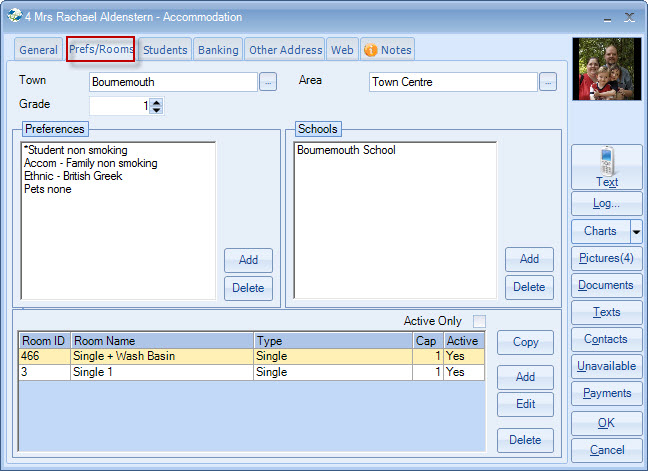
Town/Area
These may simply describe areas, but
they could equally represent distances from the school, tube or bus station
stops.
Grade
1-99, eg. 1 = good, regularly used family / 2 = ok
family / 5 = use only if desperate
Preferences
Criteria used in
the matching process (set up in Settings/Accommodation).
The same criteria
list is used in an enrolment to indicate the student's preferences.
The
matching process enables Class to find available families matching the criteria
entered.
Schools
Add as required.
A school must be present for the accommodation to be selected.
Rooms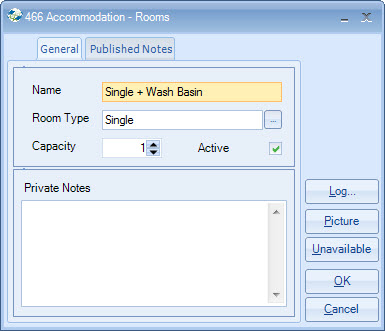
Rooms MUST be set up.
Without rooms and their
capacity, the accommodation cannot be used.
Use short names for each room adding any special feature in
the name, eg. Single 1 / Single 2 Ensuite / Twin 1 / Twin 2 with sea
view
Special considerations for
Double
Rooms - it may be best to set the
capacity to "1" to ensure a second student is not matched by accident.
If a
partner is set to occupy the room, the system will warn that it is overbooked,
but can then be overridden.
Special
considerations for Twin
Rooms -
If Set = 1 - if a
"twinning" service is not provided, eg. twin rooms only used where 2 students
specifically request to be together
If Set = 2 - if a school operates a
"twinning" service
Unavailability
Add unavailability dates for
the room.
If the whole accommodation is not available, use the Unavailability
button beneath the Contacts button.
Temporary
Unavailability
Typically used by telesales operators temporarily wanting
to hold a room (for example a residence) until a booking is received from the
agent.
This function needs "switching on" first. Switch on within the Class
Settings Module.
Edit
the company details and select the "Accommodation" tab. There you will find the
below setting:
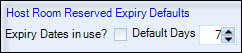
Select "Expiry
Dates in use" to switch on the new feature and enter the number of days that an
unavailability entrance will expire after.
Once these details are set and
saved, you can then apply them to any Class user by editing the Class user's
details and switching on the "Accommodation Room Reserve Force Expiry Date"
permission.
If an
administrator is requiring this facility, they must set this permission to
ON.
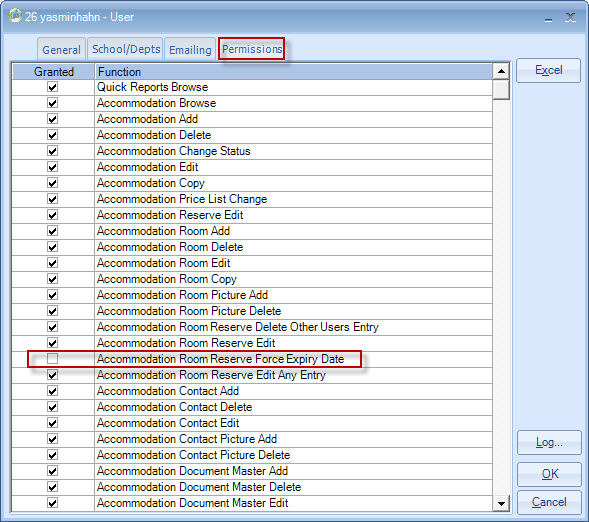
When
users (with this option switched on in their user details) add an unavailability
entry against a room, the expiry date will automatically be set and their name
assigned: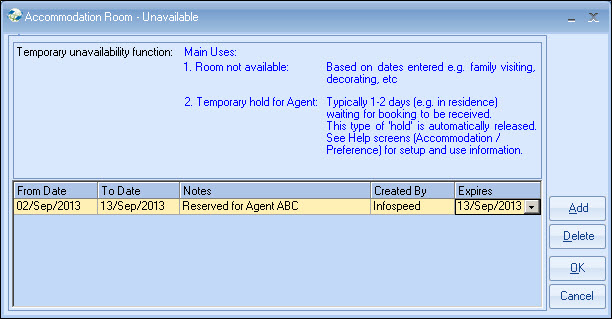
When users log on to Class, room unavailability that has
expired will be purged from the system and unavailability that is due to expire
the following day (for that user) will automatically be displayed on the screen,
giving the user the option to extend the expiry of any entries listed.
If
selected, the entry's expiry date will be extended by one day.
The
option to extend an entry is only available once; it cannot be extended a second
time.
Students
This shows a
historical list of all students booked in this accommodation.
Double-click on a student to see their enrolment
details.
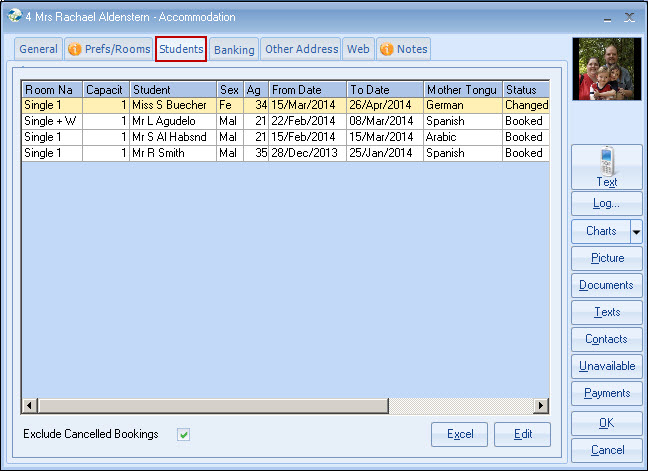
Banking
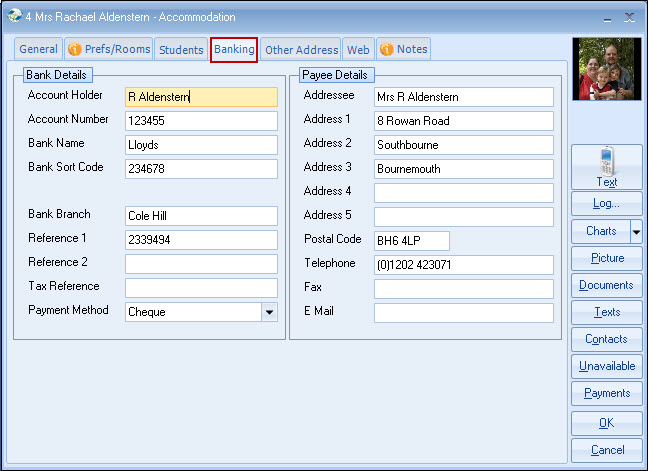
Bank Details
Enter details if payment is to be made by Bank Transfer
(BACS if UK), or if a list of payments and bank details is required (eg. for
entry into a standalone system).
Payee Details
Details from the
"General" screen are automatically copied and are used for cheque and bank
(transfer) payments.
Change if a different payee is required.
Payment Method
Transfer (Bank)
Cheque
Cheque and
bank transfers are available via Class.
A combined fixed format remittance advice/cheque is
available from Class, and also a BACS file option, which produces a file in a
format acceptable for BACS bank transfers (UK banks only)
Other Addresses
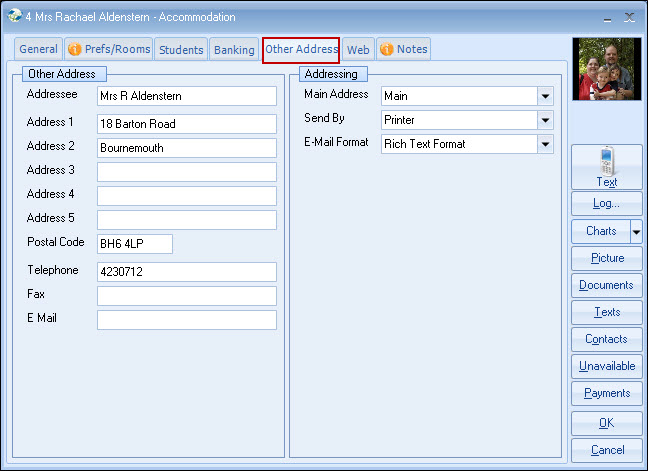
Other Address
Unlikely to
be required, but add if necessary
Addressing
Main address / the address to be used for
correspondence
Send By
Documents will be
sent by this method as the default
Email
Format, but may be
changed if required.
There is also an option to change all accommodation records
to a given format, eg. PDF (See File/Special Function/Batch Email Format
Update)
Web
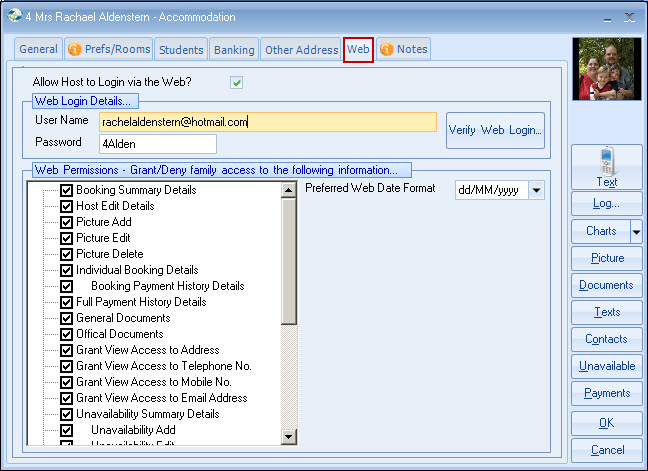
Allow
Accommodation to login via Web?
Set this if the accommodation is allowed
access via the web
User Name
Enter a user name (which must be
unique for the system) up to 250 characters long.
It will default to the
accommodation's email address
Password
Up to 10 characters long
(case sensitive)
Verify Web Login User Name
After entry of a
new user name, you should verify that the name is unique.
However, the system
will always check before accepting the record.
Web
Permissions
Complete as appropriate
Preferred Date
Format
Set European or USA format
Settings
Default settings (under Maintenance/Settings > General
> Company >
Company)
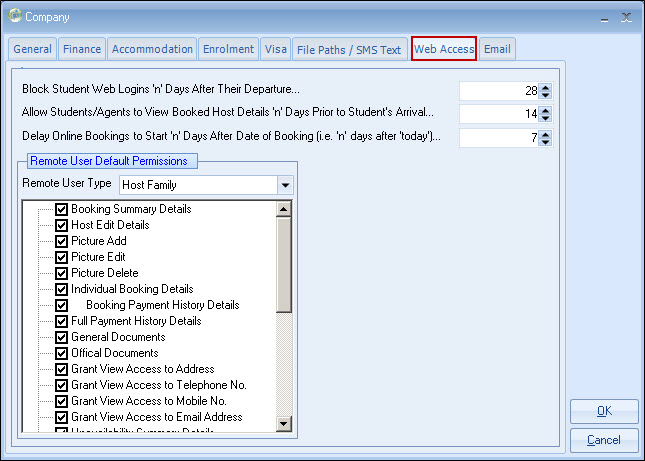
Notes
3 (total 7000 characters) notepads
are available for "permanent" type notes.
It is suggested that variable
notes, eg. notes about telephone called with the family, are recorded in the
Dated Notes section.
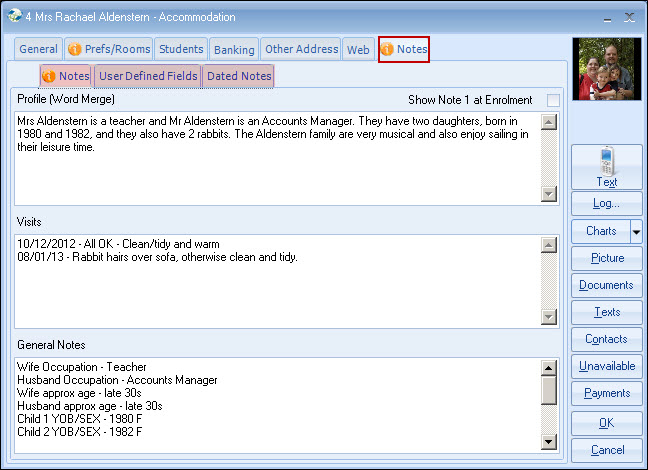
Profile (note 1)
Used for
merging with Word, typically in confirmation documents.
If note 1 is to be
displayed during enrolment processing, the "Show Note 1 at Enrolment" box is to
be ticked: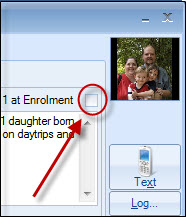
Notepad 2 can be used
as required
Notepad 3 is initially created from the template in settings (see
below)
Company Settings - Host Note (Template):
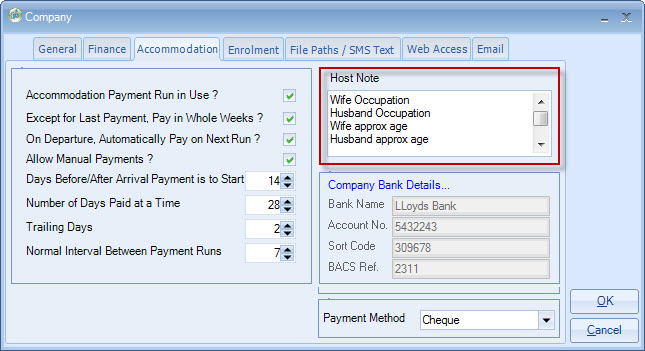
Dated
Notes
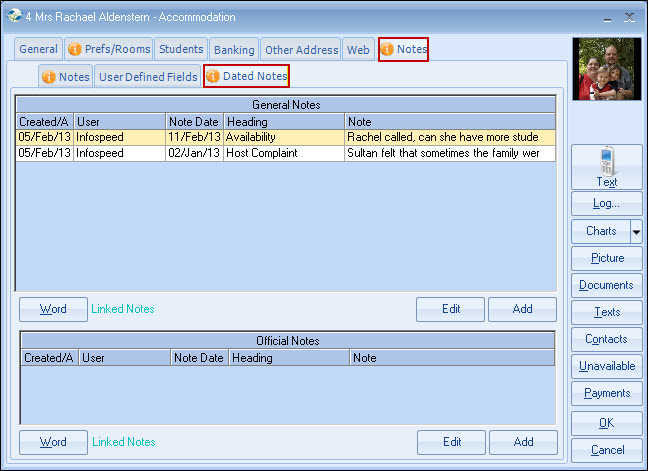
The
Dated Note has a number of features:
Pop Up note until - if
a date is entered, the note will be automatically displayed (students and
enrolments) until the date is passed.
Note history - each
time a new note is added, the user ID/date/time are entered, providing a
chronological sequence of events.
Notes can only be changed (Edit History)
if the user has the relevant permission set, or is an
administrator.
Action By - the note can also be 'sent' to a
user for action
Information Only - users who have 'sent'
the note as information only receive them in blue, making it easy for
the user to recognise that they do not need to take any
action.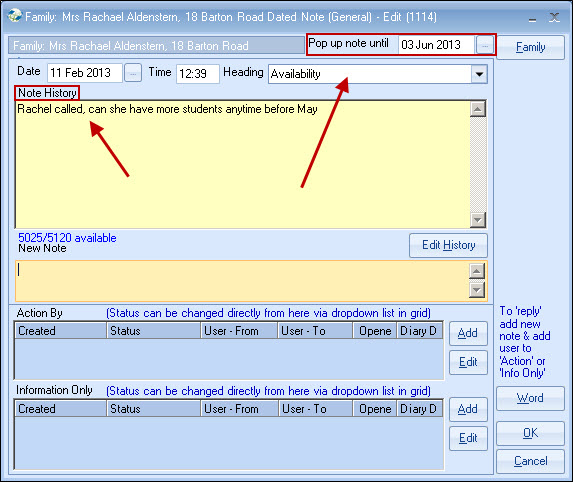
User
Defined Fields
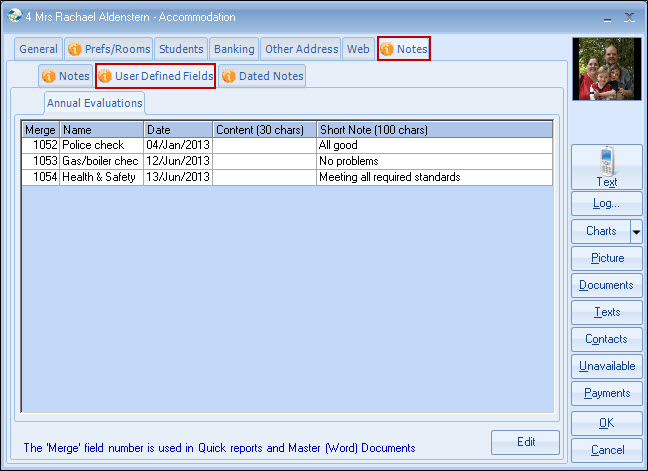
Any number of user defined fields can be added to the
accommodation record.
Fields can be grouped into
sections for ease of use.