|
Matching
|
 
|
Matching
Enter relevant criteria for matching
and select "Search".
Search From Exclude Language The bottom pane shows all students in
the accommodation at the time of the selected dates. Note: the system displays a
screenful at a time, if more are requested, select "Find More". 08
Text Messages Once sent, a confirmation and text
charges are displayed.
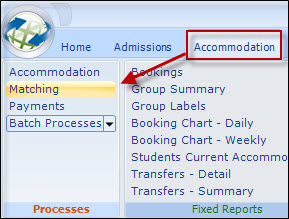
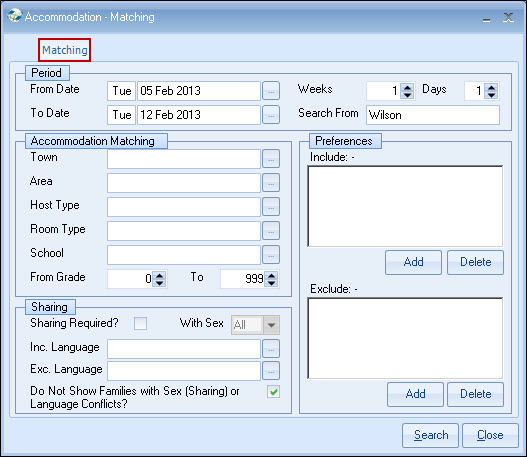
This may be
changed to force the system to start searching from a specific point, eg.
A.
Do Not Show Families with Sex (sharing) or Language
Conflicts
Tick if conflicting families are to be shown (families hosting
students of the same language).
Share Room
If ticked, the system allows the twinning of mixed sexes
to be set.
Include Language
Reverse of exclude.
Select if
accommodations with students of the same language are to be
excluded.
Preferences
Enter those required for
matching.
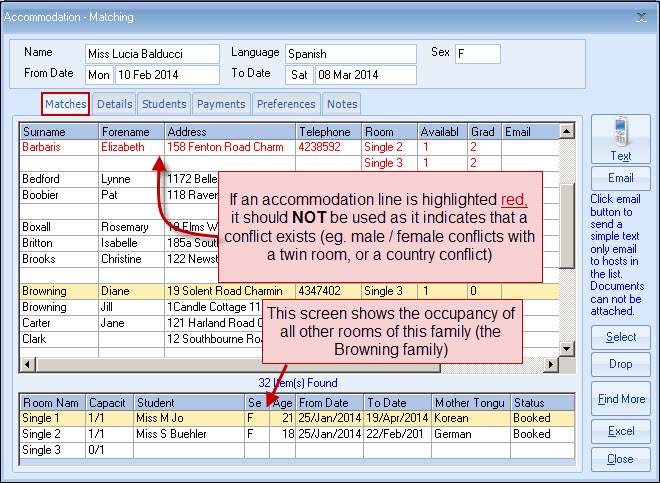 do you h
do you h
10
A list of the available
accommodation can be displayed via the "Excel" button.
As the number of
available rooms is also shown, this can be used to find the number of available
rooms for the period selected.
Full details of the accommodation can be
seen by selecting the tabs on the top row - Details/Students
etc.
Send text messages
about matching families.
Families without mobile numbers or who do not allow
use of this facility are excluded.
Families may be "dropped" from
the list before sending.
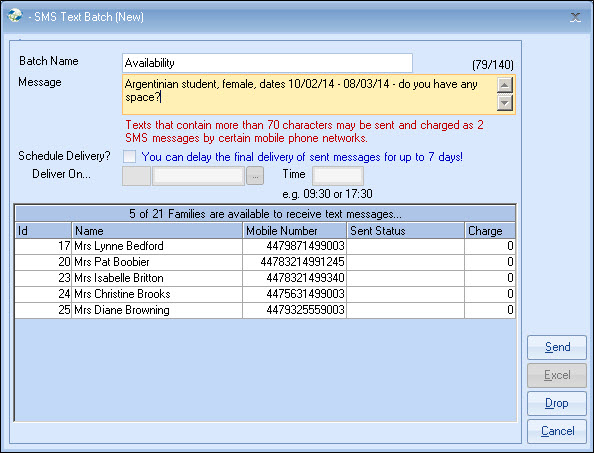
The "delivered" message means the message has been
received by the service provider, eg. Orange, Verizon etc, not necessarily the
mobile phone user.