|
Edit Menu
|
 
|
Edit -
Options
These options are the standard Windows
text editing facilities. Data can be moved between Class SQL and other Windows
utilities (Word, Excel, Notepad etc.) or vice-versa. Please note the use of
shortcut keys for quick access. These shortcuts enable data to be moved or
copied without clicking on these menu options. They are most likely to be used when
transferring large blocks of text from one place to another. eg. many agents may
have large but similar notes associated with them. To save repeatedly entering
the same notes for each agent, the notes could be copied to each in turn. Any
minor adjustments could then be made to each individual block of
text. These may also be used to reduce the
possibility of typing errors in critical places, eg. when entering similar
file names & pathways. Cut Use this option to move data from one location to another.
Please note the following: Copy Use this option to copy data from one
location to another. Please note the following: 1. This option only becomes enabled after
text has been highlighted. Paste Use this option to include data that has been Cut or Copied
into its new location. Delete Select All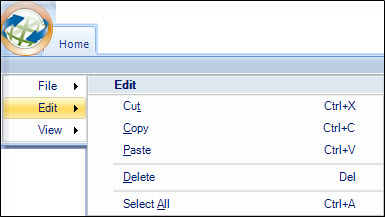
These must be exact, so by ensuring the first is
correct and then copying it, errors can be avoided.
Using the mouse, highlight the
block of text required, and then click this menu option or use the shortcut
key. This transfers the data to the Windows clipboard so it can be pasted in
elsewhere.
1.
This option only becomes enabled after text has been highlighted.
2.
The data is deleted from its
original location.
3. Anything
currently held in the Windows clipboard is overwritten (if this data is not pasted in elsewhere it will be
lost).
Using the mouse, highlight the
block of text required and then click this menu option or use the shortcut
key. This transfers the data to the Windows clipboard so it can be pasted in
elsewhere.
2. The data is NOT
deleted from its original location.
3. Anything currently held in the Windows clipboard is
overwritten.
This option only becomes enabled if there is data in
the Windows clipboard. The data held in the clipboard is NOT deleted after a
paste, so repeated copies can be made.
Use this
option to remove a block of text. Once deleted this data cannot be
recovered.
Use this option to highlight the
entire contents of a large text field.
It can also sometimes be used to
"pick" several items within a list.
Once selected the data can be Cut, Copied
or Deleted as above.