|
Enrolment Add
|
 
|
Enrolment -
Add When a Booking is received the
Student database is searched for a match. Enter 4-5 characters of surname &
press Find. An Enrolment is a stay at the
School. Extending a course or accommodation will normally be part of the same
enrolment. A student returning home for a
week in the middle of a course would, in most cases, be considered part of the
same enrolment. Arrival/Departure dates normally
reflect the first/last point where the School has responsibility for the
student. Booking Status Provisional
Bookings: Note: Arrival Date - Departure Date -
Weeks/Days Visa
Required? School Main
Agent Commission Agent If the enrolment is a "Direct
Student", then a commercial Agent may be selected for reserving commission
against the booking. The system will then automatically calculate any commission
due and reserve it for the Agent. Code/Ref Position Student
Collection The setting is
available in the report generator, and if the Ledger is in use, may be printed
alongside balances outstanding to indicate who is responsible for the balance of
payment. Frequently used when a booking is taken from an Agent, who at a later
stage, advises that the money is to be collected from the
student Direct
Agent
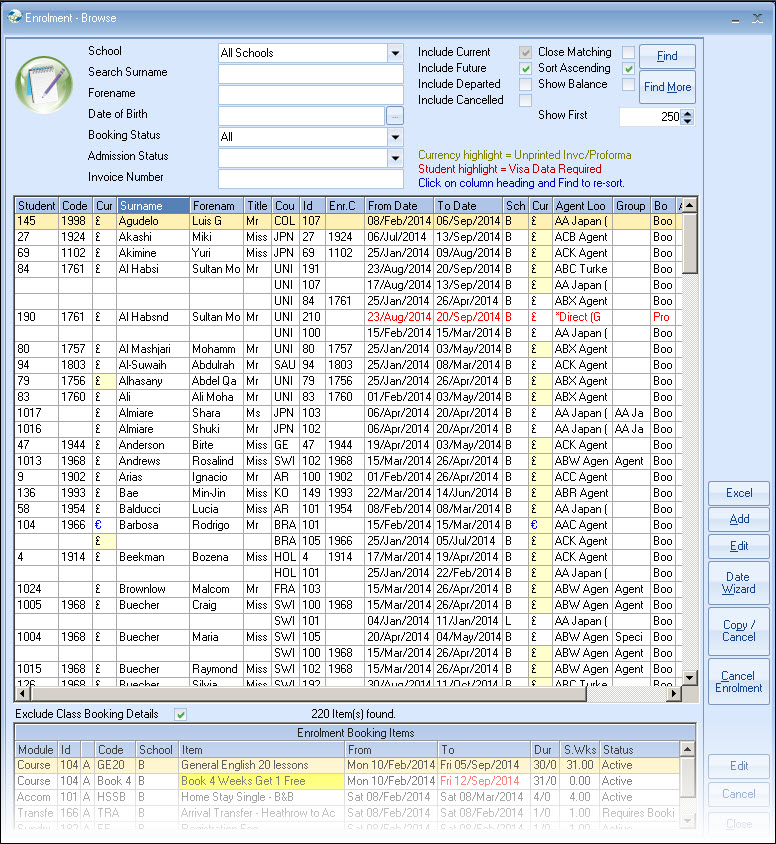
If a match is found the
record is displayed and an Enrolment added.
If a match is not found select, Add Student. & after entering basic
details (See "Student - New" for further information), select the Enrolment tab.
All, or elements of an
enrolment may be invoiced to the Agent or the Student. This makes a single
enrolment very flexible.
There are few
occasions when a separate enrolment is required, other than a completely
separate visit.
(In this case it is
generally best to split the course into 2 entries - but check the invoice value,
in case the price needs adjusting).
This may be arrival at the
airport, at the host family, or the
start of the course, if no transfer or accommodation is
required.
For most schools it is the
arrival at the airport.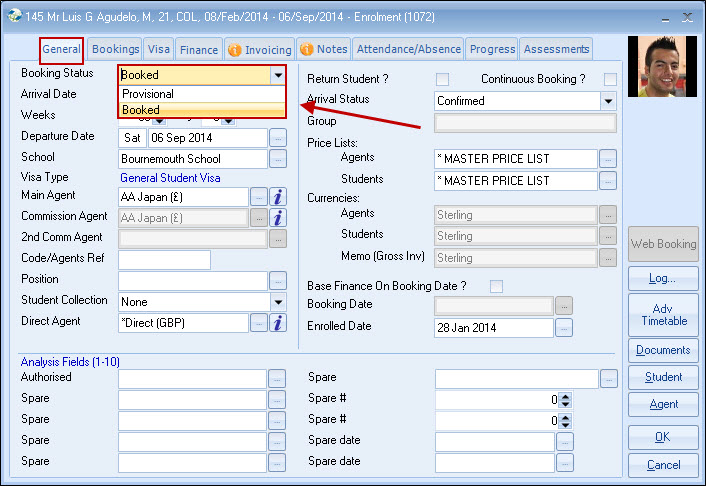
Default - "Booked"
Select "Provisional", if booking details are needed (for documentation),
but the booking may not materialise, eg. booking awaiting visa. The
majority of bookings should be "booked".
Most reports provide an option to
exclude "provisional" bookings.
Provisional bookings cannot be invoiced (proforma only), nor can
accommodation be booked (eg. host family). These changes enable the provisional
booking to be added without directly affecting the normal booking process.
Check "Company Settings" for the correct use of the
Provisional booking status.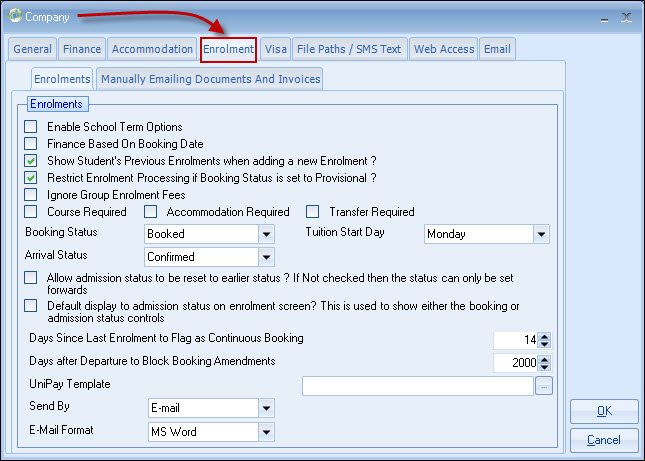
Enter Arrival Date, then
Weeks/Days (the system will calculate the Departure date) or enter the departure
date and the system will calculate the weeks/days.
Originally used for USA I20 Visas. This is now defunct
since the introduction of SEVIS. The fields may be used as required.
Select the
Agent or enter the "Code".
A Direct Student independent of an Agent uses the
*Direct Student Agent. (See Agent details for an explanation of the different
methods of Agent operation)
Defaults, to the Agent and in some
case cannot be changed. The purpose is to allow commission to be reserved, if
applicable, for this enrolment (or extension).
10 character field. May be used as
the !Agents Ref".
Enter if required, eg.Group
leader
This is a flag option only and
does not invoke a particular action. It is used to indicate if the student
(other than a Direct Student) is responsible for paying the full or part
amount.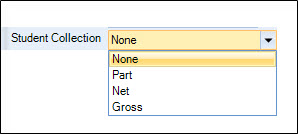
This is
normally left unchanged.
This is the "Direct Agent" that will be used if any
of the booking is charged to the student
Return Student
Maintained by the system automatically. If a second
enrolment is entered, the flag is automatically set.
Continuous
Booking
Maintained
by the system automatically.
The gap between enrolments, to determine the
definition of "continuous", is set in the system
settings.
Arrival Status
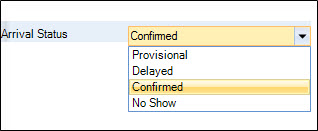
Leave as "confirmed", up until arrival, and then only change
to indicate an arrival issue. The "confirmed" flag indicates to the system that
the host family can be paid (if applicable). If a student is delayed or does not
show then change the status to prevent host from being paid.
Only "Confirmed" status bookings
are eligible for the Host Family payment run.
Group
Group Name, if
applicable.
Agent Price List
Agents Price list
is displayed, but may be changed.
Student Price List
Master Price
list is displayed, but may be changed.
Agent Currency
Fixed, for an Agent
booking.
Student Currency
Not accessible if
a direct Student account is selected as the Main Agent. Otherwise, may be
changed.
Memo (Gross Invoice) Currency
The
Currency for the Gross (Memo) Invoice.
Base Finance on Booking Date
If
set, the price entered is set relative to the enrolment date, otherwise
the price is set relative to the enrolment dates (Arrival/Departure).
Booking Date
Date used for
determining the price.
Enrolled Date
Set by the
system.
User Defined Fields
Set as
appropriate
6 x 30 character fields
2 x number only fields
2 x date
fields
Enrolment - Visa
Tab
The Visa tab is shown after the "Bookings" tab to allow
Class to calculate enrolment values for the Finance Details section, in the
middle of this screen.
Most fields are self-apparent.
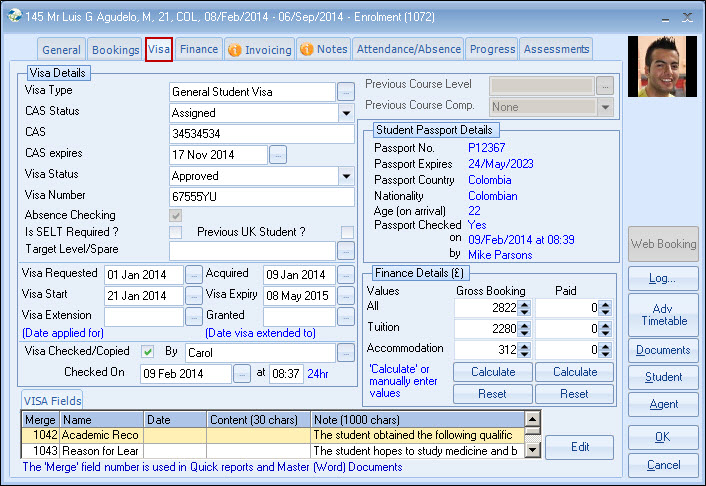
Sponsorship Number
The caption name is set in
Visa Type (CAS for UK schools).
Expires
Expiry Date
Visa Type
Visa type (Settings > Admission > Visa
Types)
Absence Checking
Tick, if Absence Checking is required (only available if Attendance Recording is in
use)
Visa Status
Active, Approved, Cancelled etc (for UK schools the list
will be matched with the IT requirements for reporting to the Border
Agency).
User Defined Fields
An unlimited number of
user-defined fields (Visa > User Defined) are provided at the bottom of the
screen. For UK schools, it is anticipated that the student's academic history
(prior to school arrival) and perhaps the reason why the student wishes to study
English would be entered in the first 2 fields. These and any other fields can
be added - Settings >
Admissions > Visa User Defined Fields.
Student Passport Details (top right hand
corner)
Display only (details are maintained in the student record, but
useful to see alongside Visa information)
Finance Details
Booking Details
and Paid Totals are shown, which may be used in a Word Merge, eg. for a Visa
letter. Values can be manually overridden.
If the use requires payments to be
allocated to Tuition first (to show maximum payment!) then it may be useful to
change the Ledger allocation rules. See "New Setting" later in this
section.
Ledger Users
The "Calculate" button will auto enter current (Gross Booking) values,
but will not continue to update when changes occur. Therefore users, before
creating Visa letters, will need to check information on this screen first and
select "calculate" to get the latest figures, if required.
All values can be manually overridden to allow external values to be entered. For example the Agent may advise that the student has already paid him, but the agent may not have paid the school, so in Class the entry would show as unpaid. You may wish to amend the values to reflect payment by the student to the Agent. The payment values entered are unrelated to the values entered in the Ledger. The "Reset" button will restore values to the position they were on entry to the Visa screen (effectively cancelling out all changes).
Document batch runs for Visas are not advised, due to the necessity to review values individually.
For UK schools the regulations state that only the first 12months values only are required however, Class will enter the full enrolment value, as schools rarely enter single enrolments for greater than 12 months. Where "packages" exist it is possible (depending on setup) that tuition and accommodation values may not be split!
*** Non-Ledger Users (External ledgers/Enterprise
users):
The "calculate" button under the "paid"
column will be disabled, as there will be no information for Class to
regenerate. Paid values need to be manually entered. ***
New "Allocation" Rule (Settings > Accounting >
Allocation Rules)
It's
aim is to give priority when allocating monies to Tuition first, Accommodation
second, Enrolment fees third, Transfers fourth and then Other. This will
maximize any payment that is made to the key categories.
(Tuition/Accommodation)

Dated Notes are split into 2 sections: General and Official
This allows for "Official" notes (which includes a log of all changes to Passport and Visa details) to be kept separate from other general information (This makes it easier for any Border Agency to inspect only relevant information).