|
Enrolment Edit - General
|
 
|
Enrolment -
Edit *** See also "Enrolment
Course" and "Enrolment Accommodation" help for detailed Course and Accommodation
changes *** Searching for
Enrolment: Note: "Close Matching" will search for
the characters entered anywhere in the field. If "Include future" is un-ticked,
the system provides a list of students "present" today. If 'Provisional'
bookings are to be excluded, select "booked" from the status options. If the Ledger is in use balances
can also be displayed (check "show balances") Student surnames that are
highlighted in red indicate that there is a
passport/visa related issue outstanding.
Cancelling total Enrolment - Prior to
Arrival: Select "Cancel Enrolment". All necessary actions are
performed automatically. Tuition / Accommodation /
Transfers / Sundry are cancelled. Financial lines are cancelled (if
proforma), or Credited if invoiced. Classes are automatically
deleted.
Cancelling an item within an
Enrolment:
What if the dates are
changed? 1. Date Wizard:
Select Date Wizard from the Enrolment Browse Screen On the above example, the start/finish dates
have been moved forward 2 weeks. The individual items of the booking can be
moved by simply clicking the arrows. What if the
course or accommodation is
changed? Details may be changed at any time and, if
necessary, financial (invoice/proforma) adjustments are automatically
made. Once a payment has been made to the Family, the
"Accommodation From" date cannot be changed, and the "To" date may only be
changed backwards to the point up to which the family has been paid. Moving the
date forwards is OK. Changes outside the above are made by cancelling the original
accommodation entry and re-entering with revised dates (doing this will
automatically correct the finance (Invoice/proforma and HF payment). The "Adjustments" log provides a history of changes. Note:
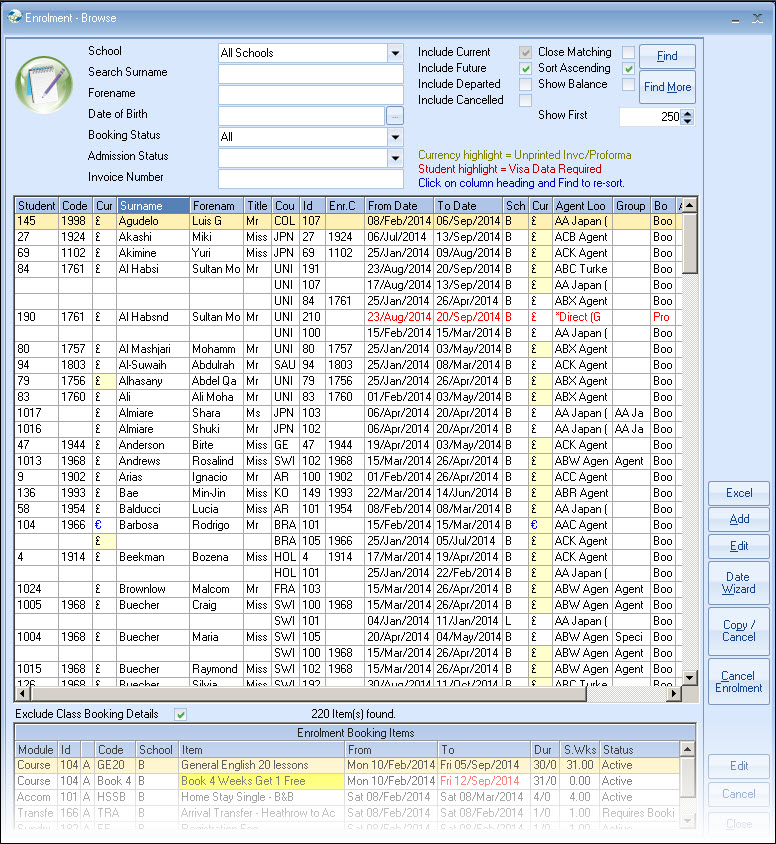
Searching can be on any of the headings shown, by highlighting the
heading, then using the search box to enter part of name.
Departed students are
not shown unless specifically requested by selecting the "include departed"
option.
Surnames that are highlighted in yellow
indicate the same but for future student.
Course / Accomm / Transfers / Sundry items may be
individually cancelled at any stage. Financial adjustment is
automatic.
There are 3
options: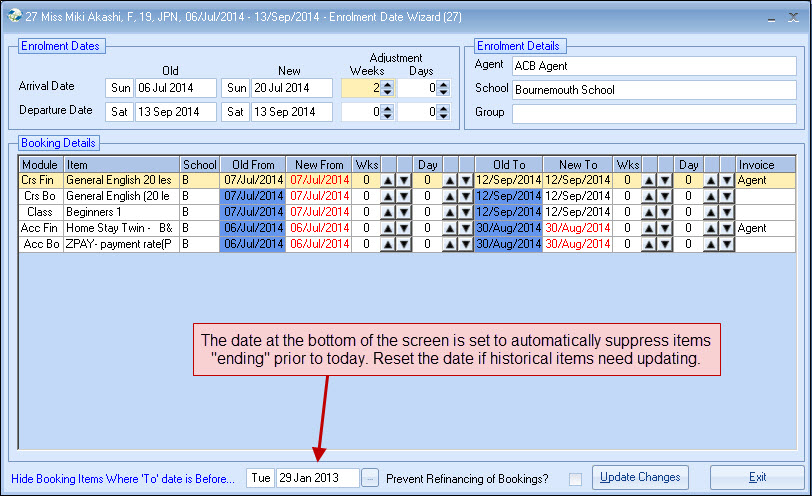
On completion,
select Update.
2. Amend all the dates yourself - Course
/ Accommodation / Transfer / Sundry etc (system will warn if dates are outside
valid ranges).
3. Cancel / Copy - copy the
enrolment (amend relevant details) and cancel original
enrolment.
If the course finance item is wrong, cancel the entry,
then add a new Price Item.
If the Price Item is valid, the course
booking can be edited / added / deleted, without affecting the
finance.
Accommodation rooms may be changed without affecting
finance.
Text Messaging
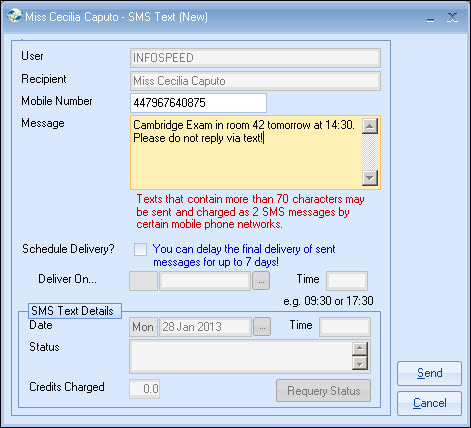
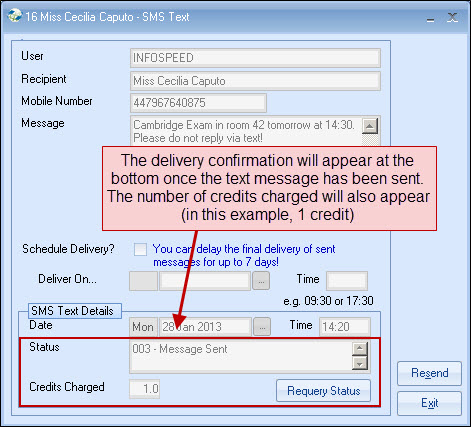
Copyright 2013
Infospeed Limited