|
Enrolments
|
 
|
Enrolments All statistics reports work in the
same way. Edit Close Defining A Report Calculate General Options Filters If no selection is
made, no check is performed on that category. To delete a
selection, highlight the value required and click the "Remove" button. For each sort
field added, sub totals may be requested. Example: Counting Students by Territory Name
General Information on statistical values:
Other values: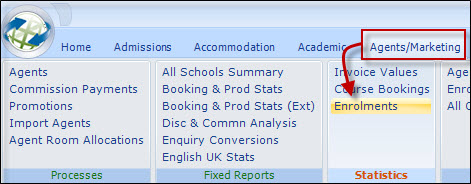
A simple enrolment report is explained in detail here as an
example.
A typical use of "Enrolment Statistics" is to calculate the number
of student enrolments over periods, typically years.
Remember, if "Date
Spread" is being used, the system will count 1 for each period of the enrolment,
so if the student is enrolled for 4 weeks and the report is weekly, a 1 will
appear for each of the 4 weeks.
It is relatively simple to allow the
statistics to count students (see further below)
First, select the
report required: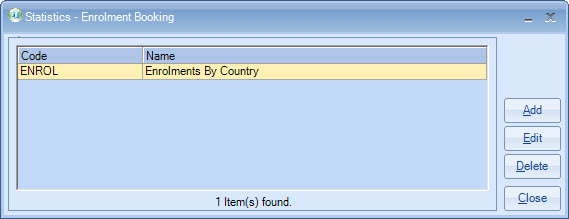
Select to amend or run
a report.
Add
Select to create a new
report.
Delete
Select to delete a report.
A confirmation box
is displayed before the report is removed.
Select to exit from statistics reports.
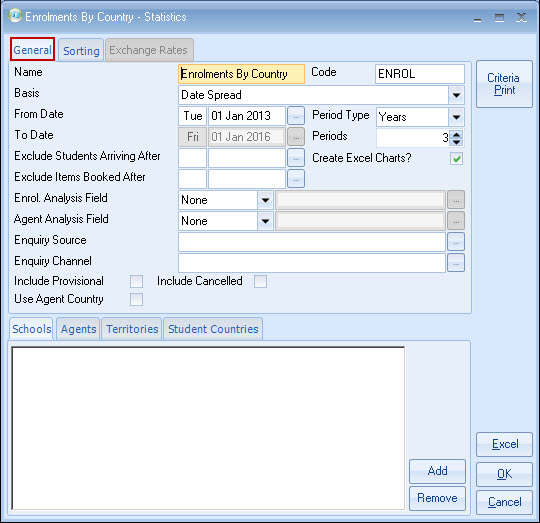
Select to find all matching records
and generate the report in Excel.
OK
Select to exit from the
report, saving all changes made.
Cancel
Select to exit from
the report without saving any changes made.
A confirmation box is displayed
before the changes are lost.
Name - enter
the report name (30 characters maximum). A new report defaults to "New
Statistic".
Code - enter a quick reference code. A new
report defaults to "NEWST".
From Date - enter the start date
for inclusion. The standard calendar facility is available.
Period
Type - select from "Days", "Weeks", "Months" or
"Years".
Periods - enter the number of periods to be
included.
You
may choose to include bookings from any combination of schools, agents,
territories or countries.
To include a selection, click on the tab for the category
required and click the "Add" button.
A selection form
will allow you to choose the value required, eg. for territories. 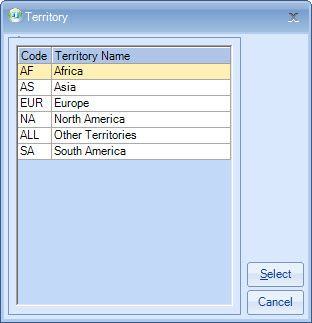
Sorting
Options:
These will determine the sequence of records
on the report.
The fields listed will vary depending on the type of report
being created.
For an Enrolment Booking Report, the available fields
are: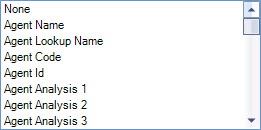
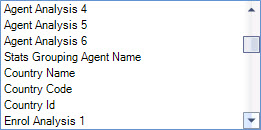
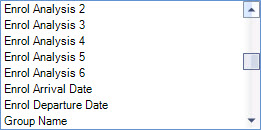
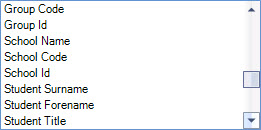
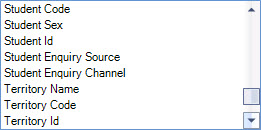

Select Date Spread & the Period Type.
Select the
Sort, and the system will produce a report as follows: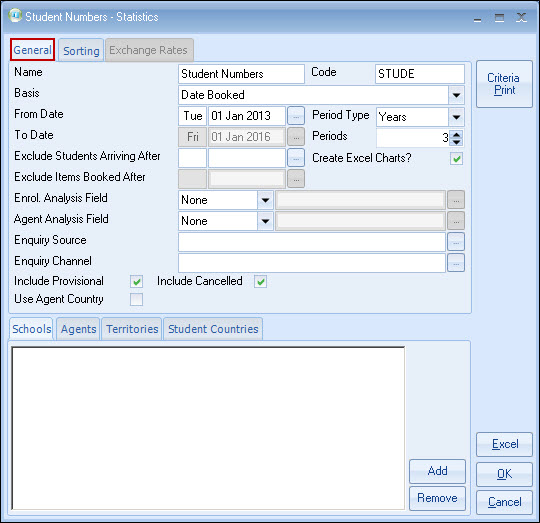
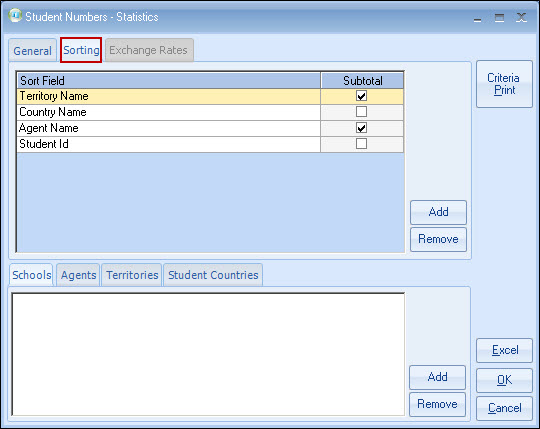
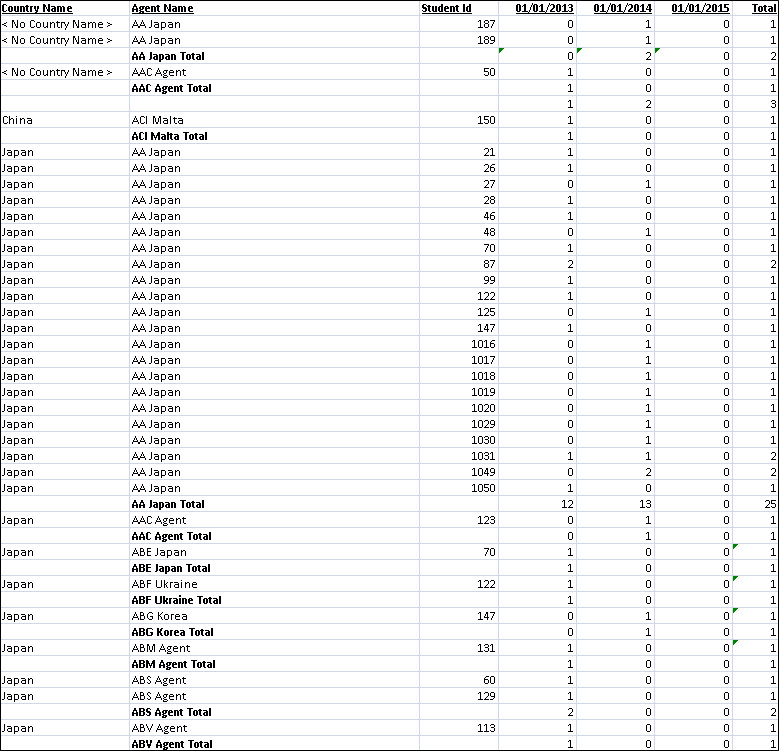
The key values Class will only accurately report on is:
Student Counts and Enrolment Counts
These variables can be misleading and confusing
depending on how Class is operated.
Results can vary
depending on time ranges, selection criteria, and the impact of
cancellations.
For this reason, these 2 values are not
recommended for statistical reporting.
Student Count
We acknowledge that there is a general interest in
"how many students" (defined as the number of unique student ID's in the period
being reported on).
The only place where student counts
should be used is the "Agent Stats" tab and the "All School Stats".
Enrolment Counts
If required, can be obtained from the "Statistics
Generator" (Enrolment Bookings).
Other place where "counts", "numbers" etc are indicated are
purely computer counts and may
not necessarily reconcile with any other figures.
Copyright 2013
Infospeed Limited