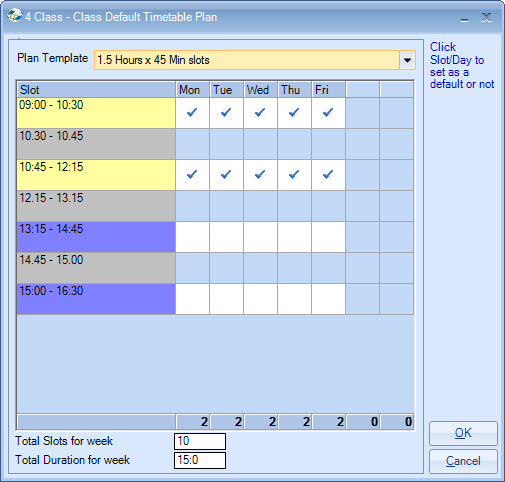|
Classes
|
 
|
Classes
Code Name Class
Type Active Max Students Payment Grade Payment Unit User Defined Fields Students Note: date can be changed and students, as
at that date, will be displayed. Teacher
History Default Timetable


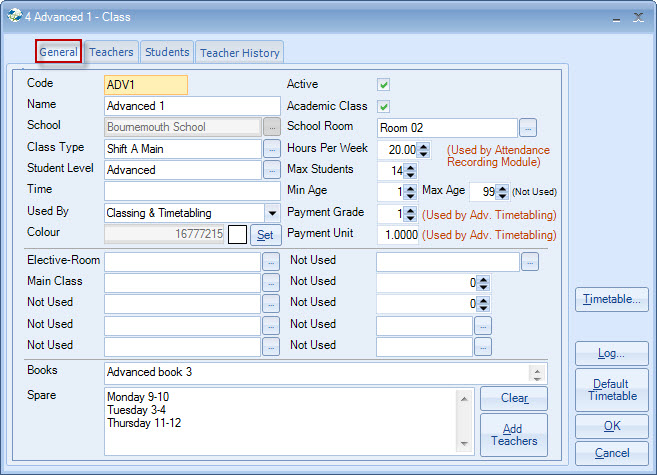
Up to 10 characters -
mandatory.
Used by Classing and Advanced Timetabling. You are advised to keep
short 4-5 characters as there is limited space on some screens.
The Classing
Drag/Drop screen is sorted by Class Code, so a logical code sequence may help in
this area.
30 characters - can be
the "level" or just a name.
School
Select
A grouping of classes, eg. AM or PM.
The system makes use of this
field, and can make use of this in "timetables" and Advanced
Timetabling.
Every class can have assigned to it a Class Type.
This Class Type can be printed on the timetable together
with the room.
Student Level
The level entered can be used as a
merge field when creating departure certificates.
Time
Appears
in registers
Used By
Classing and Timetabling, or Timetabling
only.
Where used by Timetabling, only the class is normally a dummy class
for say, exam marking or a "reserve" teacher's class
Deselect if a class
is no longer to be used.
Inactive classes do not appear within Automatic
Classing or Advanced Timetabling.
School Room
Select
room
Hours Per Week
Used by Attendance recording module to
calculate student schedules attendance hours per week
Classing will
check and warn if numbers exceed this value
Min/Max Age
Not
used
Used in
conjunction with a "teacher's" payment grades - for this class, 1 indicates
grade 1, 2 indicates grade 2, etc.

A value can be
entered to represent the value of this class.
For example, a General
English class may have a value of 1.0, but a Business English class may have a
higher value of 1.2, therefore representing a 20% increase over a General English
class.
Set in
System Settings - can be made mandatory.
Analysis 1-6 are used for character
values (1-30 characters)
Analysis 7-8 are used for numeric values
+/-9,999,999 (whole numbers only)
Analysis 9-10 are date
fields
Note 1 (Class Books)
100+ characters can be
entered.
Displays on class lists.
Note 2 (Description)
100+
characters.
There is also the facility to copy in the teachers.
This
option is provided to allow the report generator to produce reports wilt
"multiple" teachers involved. Without this option, if multiple teachers are
involved, duplicate lines will display in Quick Reports.
Teachers
Tab
Add/remove teachers for this class.
Teachers appear on the
various Classing reports/registers unless Advanced Timetabling is in use when
the teachers used in that module are shown.
Automatically
displays students in the class as at the date shown.

Only shows if Advanced Timetabling is in use
Select
the timeslots as appropriate