|
Enrolment Documents
|
 
|
Enrolment - Booking
- Documents Under Documents
> Enrolment (under Enrolment), you can browse what is
available. Add a new
document to the list (under Enrolment once
more): Select document as required. Note: All cancelled records are
ignored when merging. Select Mrs Able and tick
'cancellations' (without ticking cancellations, Mrs Able's data will not
merge!) Enrolment documents are split into 3
categories: Before Passport/Visas can be added (scanned or
pasted) into Class, Master Official templates need to be created.
A single master document is required for the
passport/Visa, if the document is to be scanned/pasted. The scan/paste system
"appends" to anything already existing in the document, thus allowing a single
document to include all necessary pages. If document is
to be viewed on the screen, highlight the document and select View Doc.
(Alternatively, double-click the document). The document
can now be printed, faxed or emailed. To fax or email it is best to save the
document (complete with editing) and then select Send Doc. The system will
display: Answer yes and the system will send
via the "agents (student/accommodation etc)" preferred options. An option is then provided to allow
the document not to be treated as processed. It is possible that the document
has been viewed and edited, but the sending is to be done by the document batch
process. Agent options - in this example,
'printer' is the preferred method of sending: You can change any of the below
options, for eg. a typical use is to change the "Send By" box to email or
printer. If documents are
to be sent via the Batch option, leave the document unprocessed.
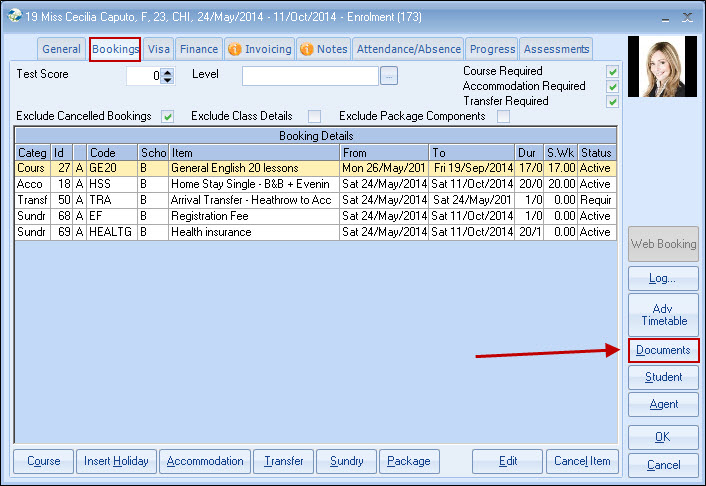
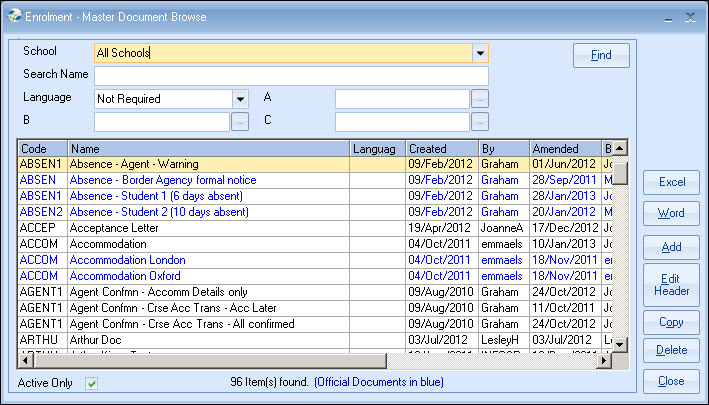
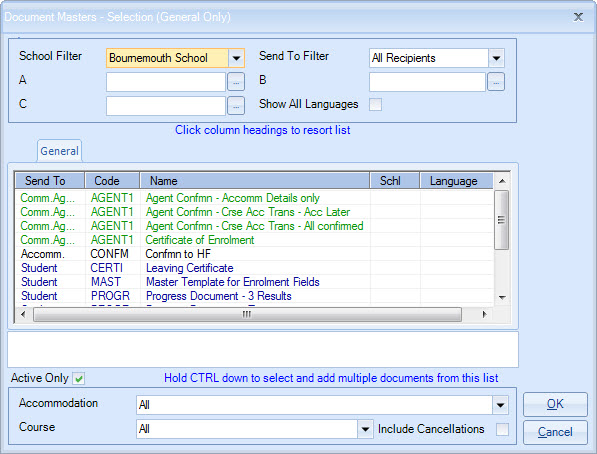
Note
columns can be re-sorted by clicking headings.
You can select Accommodation to send a
document to a specific family.

If a document is sent to say "Cancelled Accommodation",
then the document header should select the 'cancelled' family and
'cancellations'.
Mrs Able is cancelled and a document is
required:
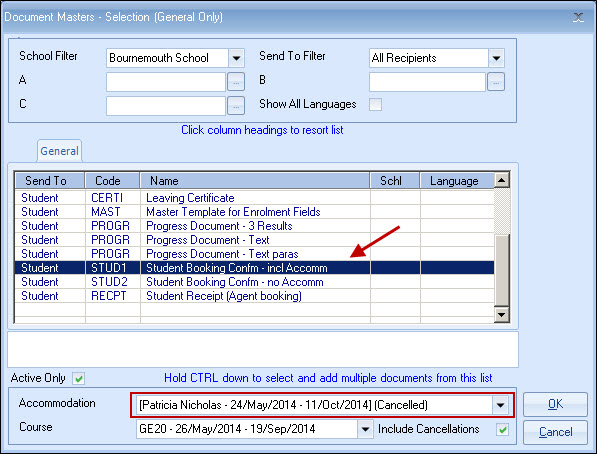
1. General - general
documentation
2. Official - visa/passport etc
3.
Financial - proforma/invoices etc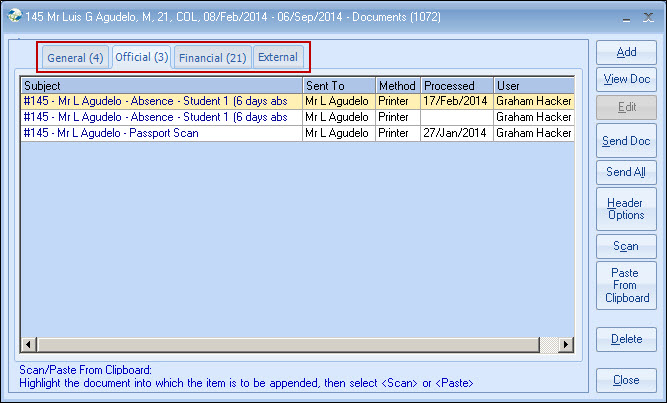
The document will be merged
and displayed, and the document can now be edited.

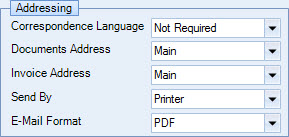
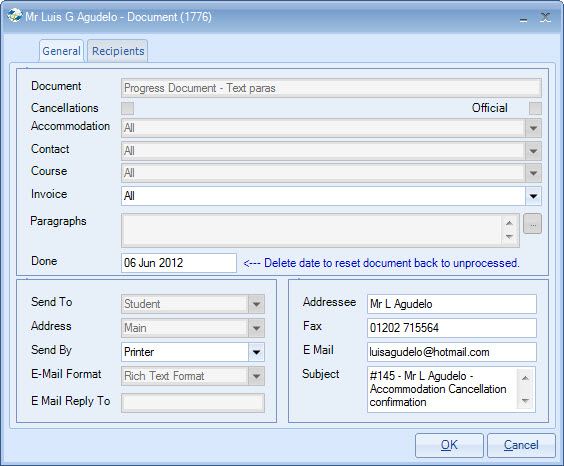
Select the Batch option maybe once a
day (see Documents - Batch
Emailing & Printing
):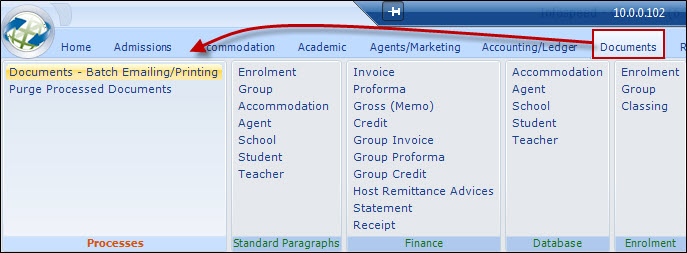
Copyright 2013
Infospeed Limited